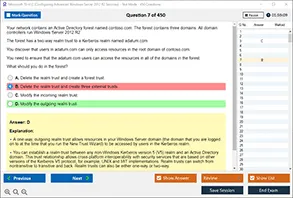Introduction
When it comes to upgrading or replacing the RAM modules in your personal computer (PC), it is crucial to take several factors into account to ensure that the replacement is successful. The process of replacing RAM might seem straightforward, but failing to consider the right factors can lead to system instability, poor performance, or even hardware damage. In this blog, we will focus on the critical considerations you must make when replacing your old RAM modules, and the two main factors that can affect the process. As the world of technology evolves rapidly, it’s important to stay informed, and that’s why DumpsArena is here to guide you in making the best choices for your hardware upgrades.
Understanding RAM and Its Role in a PC
Random Access Memory (RAM) is a vital component of a computer. It serves as the temporary storage that your computer uses to run applications and process data. RAM enables the system to access data quickly, improving the overall speed and performance of the computer. However, as software becomes more demanding, the need for higher-performance RAM increases. Replacing old RAM with upgraded modules can significantly enhance the performance of your PC, but there are key factors to consider to ensure compatibility and performance optimization.
Factor 1: RAM Compatibility
When replacing old RAM, the first and most important factor to consider is compatibility. RAM modules come in different types, sizes, and speeds, which means that not all RAM is suitable for every motherboard or system. Here are the main points of compatibility to check before replacing your old RAM:
-
Motherboard Support: Every motherboard has a specific type of RAM that it supports. For instance, some motherboards only accept DDR4 RAM, while others may support older types like DDR3 or DDR2. Make sure that the new RAM module is compatible with your motherboard's specifications.
-
Form Factor: RAM modules also come in different physical sizes, such as DIMMs (Dual Inline Memory Modules) for desktops and SO-DIMMs (Small Outline DIMMs) for laptops. Always check the form factor of your new RAM to ensure that it will fit in the slots of your PC.
-
Maximum RAM Capacity: Your motherboard will have a maximum supported RAM capacity. Installing RAM beyond this limit will not only be ineffective but could also cause system instability.
-
Operating System Limits: In addition to your motherboard’s capacity, the operating system also plays a role in how much RAM it can recognize and utilize. For example, 32-bit versions of Windows can only support up to 4GB of RAM, while 64-bit versions can support much more.
Factor 2: RAM Speed and Performance
The next critical factor to consider when replacing old RAM modules is RAM speed and performance. The speed of your RAM can have a direct impact on your PC's overall performance, especially in tasks that require high data throughput, such as gaming, video editing, or running virtual machines.
-
Clock Speed: RAM speed is measured in MHz (megahertz), which indicates the number of cycles per second the RAM can complete. The higher the clock speed, the faster the RAM can process data. However, the RAM speed must also be supported by your motherboard and CPU. Installing RAM with a higher clock speed than supported may not result in improved performance and could even cause system instability.
-
Latency: Latency refers to the delay in accessing data from the RAM. It is measured in CAS (Column Access Strobe) latency, and lower latency is preferable for performance. It’s important to choose RAM with a good balance of speed and low latency for better performance.
-
Dual-Channel vs. Single-Channel: Dual-channel memory configurations can enhance performance by allowing simultaneous data transfers to and from two separate RAM modules. It’s generally recommended to use RAM in pairs, ensuring that the modules are of the same size and speed, to take full advantage of dual-channel architecture.
-
Data Transfer Rate: RAM also has a data transfer rate, which determines how quickly the memory can send and receive data. This rate is usually listed in MT/s (million transfers per second). Higher transfer rates lead to better overall performance, but it’s essential to match the data rate of your RAM with the capabilities of your motherboard and CPU.
The Importance of Choosing the Right Capacity
While speed and compatibility are critical factors, the capacity of the RAM is another important consideration when replacing old modules. The amount of RAM you need will depend on your system’s intended use.
-
System Usage: Basic tasks such as browsing the web, word processing, and watching videos don’t require a large amount of RAM. However, for gaming, professional video editing, or running memory-intensive applications like virtual machines, upgrading to larger RAM modules is highly beneficial.
-
Running Multiple Applications: If you tend to multitask or run multiple applications simultaneously, additional RAM will help prevent your system from slowing down. Insufficient RAM can lead to excessive paging, where the system uses the hard drive or SSD as virtual memory, resulting in slower performance.
Factor 3: Power Requirements
Another crucial consideration when replacing old RAM is the power requirements of the new modules. Some modern RAM modules, especially high-performance ones, require more power to operate. The voltage supplied to RAM modules must be compatible with the motherboard’s specifications.
-
Voltage Requirements: Different types of RAM require different voltages. For example, DDR4 RAM typically operates at 1.2V, while DDR3 might need 1.5V or more. Always check the voltage requirements of the new RAM to avoid issues such as instability or overheating.
-
Overclocking Considerations: If you plan to overclock your RAM to achieve higher speeds, make sure your system’s power supply can handle the increased demand. Overclocking can put additional strain on both the RAM and the motherboard’s power regulation circuits.
How to Ensure a Smooth RAM Upgrade
To ensure that your RAM replacement goes smoothly, follow these best practices:
-
Consult Your Motherboard Manual: Always consult your motherboard’s manual to verify which types of RAM are supported. This will help you choose the right form factor, capacity, and speed.
-
Use Matching RAM Modules: If possible, choose RAM modules that are the same size, speed, and brand to ensure optimal compatibility and performance, especially for dual-channel configurations.
-
Check for Firmware/BIOS Updates: In some cases, a firmware or BIOS update may be required to ensure full compatibility with newer RAM modules. Always check for updates before proceeding with the upgrade.
Conclusion
Replacing old RAM modules in your PC can breathe new life into your system, improving overall performance and making your computer more capable of handling modern software demands. However, it’s essential to consider several critical factors such as compatibility, speed, and power requirements when making the upgrade. By carefully evaluating these aspects and following best practices, you can ensure a successful RAM upgrade that boosts your PC’s performance for years to come. At DumpsArena, we provide detailed guidance and resources to help you make the best choices for your hardware upgrades, ensuring that your system runs smoothly and efficiently. Whether you’re a tech enthusiast or just looking to improve your computer’s performance, understanding these key considerations is the first step toward a successful RAM upgrade.
1. Which of the following is the primary factor to consider when replacing RAM in a desktop PC?
A) Power supply wattage
B) RAM compatibility with the motherboard
C) CPU temperature
D) Screen resolution
2. What is the ideal method to ensure your new RAM modules are compatible with your motherboard?
A) Check the motherboard’s RAM slot color
B) Verify the motherboard’s supported RAM type and speed
C) Compare the RAM brand with your motherboard brand
D) Ensure the RAM has the same latency
3. When upgrading RAM in a laptop, which of the following form factors is commonly used?
A) DIMM
B) SO-DIMM
C) SIMM
D) RIMM
4. What should you consider when selecting the speed of RAM for your system upgrade?
A) The number of CPU cores
B) The motherboard’s supported memory speed
C) The color of the RAM slots
D) The type of operating system
5. When installing RAM in a dual-channel configuration, what is the most important factor?
A) RAM should be installed in pairs of the same size, speed, and brand
B) RAM should be installed in pairs of different sizes
C) RAM should have the same number of pins
D) RAM should be installed only in odd-numbered slots
6. What is the primary reason for upgrading to a higher-capacity RAM?
A) To reduce the PC’s overall power consumption
B) To improve system stability and run more memory-intensive applications
C) To improve the color accuracy of the display
D) To reduce CPU clock speed
7. What could happen if you install RAM that exceeds your motherboard’s maximum supported capacity?
A) The system will fail to boot
B) The RAM will automatically downclock
C) The system will run faster
D) The motherboard will automatically upgrade its capacity
8. What does CAS latency refer to in a RAM module?
A) The number of channels the RAM supports
B) The time it takes for the RAM to respond to a read command
C) The number of read and write cycles per second
D) The voltage requirements of the RAM
9. If your motherboard supports DDR4 RAM, which of the following will likely not work?
A) DDR3 RAM
B) DDR5 RAM
C) DDR4 RAM
D) DDR3L RAM
10. Which of the following is the correct voltage for DDR4 RAM?
A) 1.35V
B) 1.2V
C) 1.5V
D) 1.8V
Visit Dumpsarena for the latest CompTIA A+ 220-1101 Study Guide PDF, study guides, and practice tests to ensure your certification success!