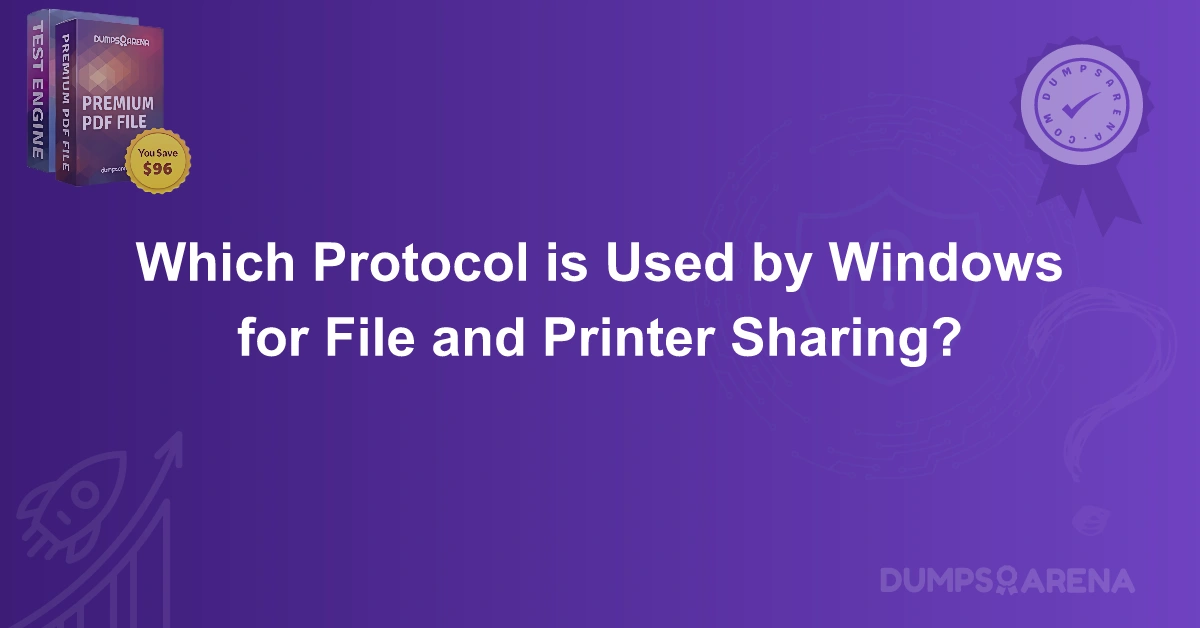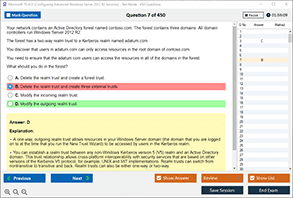Introduction
In today’s interconnected world, seamless file and printer sharing are essential components of any organization’s day-to-day operations. Whether you’re collaborating on a project or simply need to print a document from another room, Windows operating systems offer powerful tools to enable these functions. For the successful sharing of files and printers, it’s essential to understand the protocol behind the process.
Windows utilizes a range of protocols to enable file and printer sharing, but the most commonly used one is Server Message Block (SMB). In this blog, we will dive into the details of the protocol used by Windows for file and printer sharing. Additionally, we will explore how SMB functions within Windows networks and how it has evolved over time. By the end of this article, you will have a clear understanding of the role SMB plays in Windows file and printer sharing, as well as the different versions of SMB supported by modern versions of Windows.
DumpsArena, the trusted name in exam preparation, also offers resources and materials for certifications related to network administration, IT security, and more. If you're looking to boost your knowledge or prepare for exams, DumpsArena has you covered with high-quality exam dumps and practice tests.
Let’s explore this topic in-depth.
What is SMB (Server Message Block)?
Server Message Block (SMB) is a network file sharing protocol that allows applications to read and write to files and request services from server programs in a computer network. SMB provides shared access to files, printers, and serial ports over a network. It plays an integral role in the Windows ecosystem, enabling the communication between devices that allows file sharing and printing capabilities.
Originally developed by IBM in the 1980s, SMB was later adopted by Microsoft for use in its Windows operating system. Over the years, the protocol has gone through various updates and revisions, resulting in faster speeds, enhanced security features, and improved reliability.
The Role of SMB in File Sharing
Windows computers use SMB to share files across a network. When you share a folder or file on a Windows machine, the system uses SMB to allow other computers on the network to access and read the shared data. SMB enables networked computers to read and write data remotely as if the files are stored on the local machine.
For example, when a user on one computer attempts to access a file stored on another computer, the SMB protocol is responsible for establishing the connection and facilitating the file transfer. The protocol ensures that data is shared accurately and securely over the network.
The Role of SMB in Printer Sharing
Along with file sharing, SMB is also used for sharing printers across a network. When you want to print a document from a computer to a printer connected to a different machine, SMB enables this communication. In a shared printer setup, the printer is designated as a network resource that other computers on the network can access. The SMB protocol ensures that print jobs are successfully transmitted from the computer to the printer.
Different Versions of SMB
Over the years, Microsoft has updated SMB to include new features, improve performance, and enhance security. Here are the key versions of SMB and how they evolved:
SMB 1.0
The original version of SMB, SMB 1.0, was used in early versions of Windows (including Windows 95, Windows NT, and Windows 2000). It enabled basic file and printer sharing functionalities. However, SMB 1.0 had numerous security vulnerabilities, which made it prone to attacks.
SMB 2.0
SMB 2.0 was introduced in Windows Vista and Windows Server 2008. This version brought significant improvements in speed, performance, and reliability. SMB 2.0 also reduced the amount of overhead traffic and introduced new commands for handling larger file sizes.
SMB 3.0
With Windows 8 and Windows Server 2012, Microsoft released SMB 3.0, which included enhancements in security and performance. SMB 3.0 introduced features such as encryption, improved scalability, and better fault tolerance.
SMB 3.1.1
The most recent version of SMB, SMB 3.1.1, was introduced with Windows 10 and Windows Server 2016. It includes support for stronger encryption, additional security features, and improved handling of network disruptions. SMB 3.1.1 is the default protocol used in modern Windows systems for file and printer sharing.
How SMB Works in Windows Networks
When a Windows machine is configured to share files or printers, SMB plays a vital role in enabling networked devices to access shared resources. Here’s a basic breakdown of how SMB works in a Windows network:
-
Server Configuration
The Windows machine that hosts the shared files or printers is referred to as the server. The server is configured to share certain files or printers over the network. This machine listens for incoming SMB requests from other computers. -
Client Request
A client computer on the network makes an SMB request to the server, indicating the file or printer it wants to access. -
Authentication
The server verifies the client’s credentials, ensuring the user has permission to access the shared resource. If authentication is successful, the server grants access. -
Data Transfer
Once access is granted, the server uses SMB to transfer the requested file or send print jobs to the printer. -
Disconnection
After the file transfer or print job is completed, the client disconnects from the shared resource, and the server updates its state.
SMB Security Considerations
While SMB offers a convenient way to share files and printers, it has been known to have some security vulnerabilities, especially in older versions. The infamous WannaCry ransomware attack in 2017 exploited a vulnerability in SMB 1.0 (CVE-2017-0144), which led to widespread damage. As a result, Microsoft strongly recommends disabling SMB 1.0 on all systems and upgrading to newer versions (SMB 2.0 and SMB 3.0).
To enhance security, SMB 3.0 and later versions provide features like encryption and signing. SMB encryption ensures that the data transmitted over the network is protected, preventing unauthorized parties from intercepting sensitive information. SMB signing helps to ensure the integrity of the data and prevents tampering.
How to Enable or Disable SMB on Windows
To ensure that your Windows system is using the latest version of SMB, you may need to enable or disable certain SMB versions. Here’s a simple guide:
Enabling SMB 1.0
-
Open Control Panel.
-
Go to Programs and select Turn Windows features on or off.
-
Scroll down to SMB 1.0/CIFS File Sharing Support and check the box to enable it.
-
Click OK to apply changes.
Disabling SMB 1.0
-
Follow the same steps above.
-
Uncheck the box for SMB 1.0/CIFS File Sharing Support.
-
Click OK and restart the computer.
Note: It is recommended to disable SMB 1.0 if it’s not required for compatibility purposes, as it poses significant security risks.
Benefits of Using SMB for File and Printer Sharing
-
Efficiency
SMB allows quick access to shared resources, improving workflow efficiency across the network. -
Security
Newer versions of SMB (especially SMB 3.0 and 3.1.1) include built-in security features like encryption, which enhance data protection during file transfers. -
Compatibility
SMB is natively supported by all versions of Windows, making it a universally compatible protocol for file and printer sharing. -
Reliability
SMB is highly reliable, ensuring smooth file and printer sharing without frequent disruptions or errors.
Common Issues with SMB
While SMB is widely used for file and printer sharing, users may encounter some common issues. Some of these include:
-
Slow File Transfers: Sometimes, SMB transfers may seem slow, especially on older networks. This can be caused by network congestion or outdated hardware.
-
Permission Errors: SMB might throw permission errors if the correct settings aren’t applied. Make sure the user has the necessary access rights to the shared resources.
-
Printer Connectivity Issues: Sometimes, SMB-based printer sharing can fail due to network issues or incorrect printer driver configurations.
Troubleshooting SMB
If you encounter issues with SMB, here are a few steps to troubleshoot:
-
Check SMB Version: Ensure that SMB 2.0 or higher is enabled on both the server and client machines.
-
Verify Network Connectivity: Ensure all devices are connected to the same network and can communicate with each other.
-
Check User Permissions: Make sure the user attempting to access the shared resource has the correct permissions.
-
Restart SMB Services: Restart the SMB services on the server to resolve any temporary connectivity issues.
Conclusion
In conclusion, SMB (Server Message Block) is the backbone of file and printer sharing in Windows networks. Over the years, Microsoft has updated the protocol to improve performance, reliability, and security. Whether you are a home user or an enterprise network administrator, understanding SMB’s role in Windows environments is essential to ensuring smooth and secure file and printer sharing.
1. What protocol is used by Windows for file and printer sharing?
A) FTP
B) SMB
C) HTTP
D) DHCP
2. Which of the following is the full form of SMB?
A) Server Machine Block
B) System Management Block
C) Server Message Block
D) Simple Message Block
3. SMB protocol operates on which TCP/IP port?
A) 21
B) 23
C) 139
D) 443
4. What is the main function of the SMB protocol?
A) Web browsing
B) File and printer sharing
C) Email transmission
D) Network routing
5. Which Windows version introduced SMB 3.0?
A) Windows XP
B) Windows 7
C) Windows 8
D) Windows 10
6. Which of the following is NOT a feature of SMB?
A) File access
B) Printer sharing
C) Encrypted communication
D) DNS resolution
7. Which protocol is commonly used with SMB for secure file sharing over a network?
A) HTTPS
B) TLS
C) IPSec
D) FTP
8. SMB2 is an improved version of SMB. Which Windows version first included SMB2?
A) Windows XP
B) Windows Vista
C) Windows 7
D) Windows 10
9. Which of the following best describes the role of SMB in a network?
A) It encrypts email communications.
B) It manages remote access to networks.
C) It facilitates file and printer sharing between systems.
D) It handles web page requests.
10. Which port is used for SMB over TCP?
A) 445
B) 443
C) 8080
D) 21
Visit DumpsArena for the latest CCNA 200-301 Exam Dumps, study guides, and practice tests, all designed to help you achieve success in your certification journey! Explore our comprehensive resources to ensure you're fully prepared for the exam.