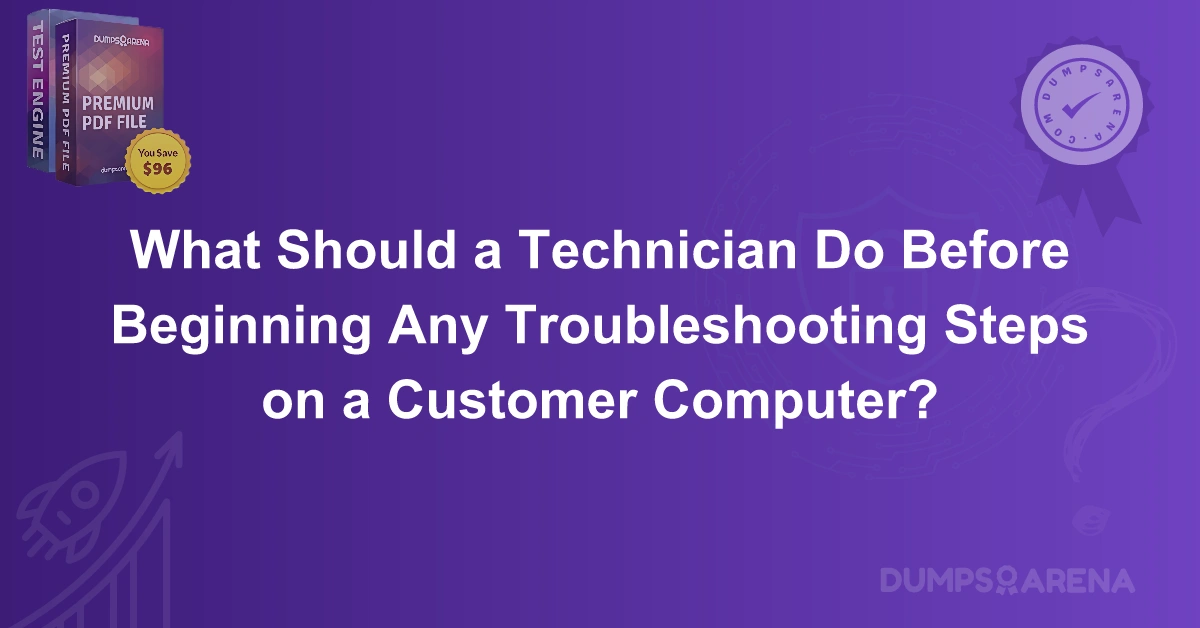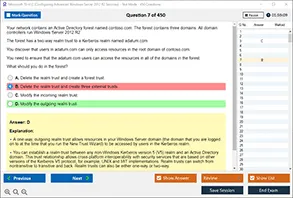Introduction
When a technician is tasked with troubleshooting a customer's computer, it’s critical to take the right steps before diving into the actual problem-solving process. Often, the path to finding a solution starts with taking proper precautions, gathering information, and ensuring that the technician is fully prepared to tackle the task efficiently and effectively. Having a structured approach not only ensures that the technician provides high-quality service but also minimizes the risk of further complicating the issue or causing additional damage to the system.
In this blog post, we will explore the essential actions that technicians should take before starting the troubleshooting process. These steps lay a strong foundation, allowing the technician to troubleshoot with precision while safeguarding both the customer’s data and their own reputation. Let’s discuss the preliminary actions that must be performed before troubleshooting a customer computer.
Step 1: Review the Customer’s Issue Thoroughly
Before touching any hardware or software, technicians must fully understand the problem that the customer is facing. This step involves reviewing the issue with the customer, asking clarifying questions, and noting all the details. A customer may provide vague information or simply mention symptoms such as "the computer is slow" or "it keeps freezing." As a technician, it's essential to dig deeper and understand the specific behaviors of the system.
Key Actions:
-
Listen actively to the customer’s description.
-
Ask probing questions to get a clear picture of the problem.
-
Request information about when the issue started and what actions preceded the failure.
-
Determine if there were any recent changes or updates to the system.
Step 2: Ensure Data Backup is Available
Before making any changes to the computer, the technician must ensure that the customer’s data is backed up. This is a precautionary measure to prevent data loss, especially when troubleshooting steps could involve system resets, driver updates, or other potential risks. If the customer has not already backed up their data, the technician should suggest and assist in performing a backup.
Key Actions:
-
Ask the customer if they have recent backups of their important data.
-
If necessary, assist in creating a backup using cloud storage or external devices.
-
Verify that all critical files (documents, photos, etc.) are included in the backup.
Step 3: Check the Customer’s Warranty and Support Contract
Before proceeding with any technical intervention, it’s crucial to confirm the status of the computer’s warranty or any existing support contract. This ensures that the technician can proceed with authorized steps and gives the customer clarity about potential costs or limitations.
Key Actions:
-
Verify the warranty status with the manufacturer or service provider.
-
If applicable, review the terms of the service contract.
-
Confirm if any special troubleshooting guidelines exist under the warranty.
Step 4: Gather System Specifications and Logs
Before diving into troubleshooting, technicians should gather key system specifications and review any available logs. This information provides a context for the issue and helps identify patterns that can point to the root cause. For example, if the system is running out of disk space or showing error messages in the system logs, this can be important for troubleshooting.
Key Actions:
-
Gather system specifications such as the operating system, processor, RAM, and storage capacity.
-
Check for any recent system logs that might indicate hardware or software issues.
-
Take note of any error codes or warning messages displayed on the computer.
Step 5: Perform a Visual Inspection of the Computer
Before starting any software troubleshooting, it's essential to perform a physical inspection of the computer. This step helps identify any obvious hardware issues such as loose cables, overheating, or external damage that could be contributing to the problem.
Key Actions:
-
Inspect the external condition of the computer for any visible damage.
-
Ensure that all cables are properly connected, including power, keyboard, mouse, and display.
-
Check for signs of overheating or dust buildup that could affect the system’s performance.
Step 6: Document the Initial Information
Proper documentation is crucial for keeping track of the troubleshooting process and for future reference. It ensures that no steps are missed and that all actions taken are recorded accurately. This documentation can also be helpful if the technician needs to escalate the issue to another level of support or if a follow-up is required.
Key Actions:
-
Document the customer's issue and any preliminary findings.
-
Record any troubleshooting steps that have already been attempted.
-
Note down all relevant system information, including error messages and logs.
Step 7: Isolate the Issue to a Specific Component
The technician should attempt to isolate the problem to a particular component, such as the operating system, hardware, or software. This can be done by checking if the issue persists under different circumstances, such as in safe mode or with external peripherals disconnected.
Key Actions:
-
Boot the system in safe mode to determine if the issue is related to the operating system or a third-party application.
-
Disconnect unnecessary peripherals to rule out external device interference.
-
Perform hardware diagnostic tests, such as memory or disk checks, if applicable.
Step 8: Communicate the Process to the Customer
Transparency and communication with the customer are key to maintaining a good relationship and trust. The technician should explain the process they will follow, any potential risks, and the expected time frame for resolution. This helps the customer feel informed and confident in the technician's abilities.
Key Actions:
-
Explain the troubleshooting steps to the customer, including any risks involved.
-
Set expectations regarding the time frame for diagnosis and repair.
-
Provide updates as the process moves forward.
Step 9: Ensure Safety and Follow Industry Best Practices
Technicians should follow industry best practices to ensure their actions are safe and efficient. This includes wearing anti-static wrist straps to protect sensitive hardware, using the correct tools, and adhering to proper software troubleshooting procedures.
Key Actions:
-
Use anti-static precautions to protect the internal components of the computer.
-
Follow the manufacturer’s guidelines for troubleshooting hardware or software.
-
Avoid making irreversible changes without customer consent.
Step 10: Prepare a Contingency Plan
In some cases, troubleshooting may not immediately lead to a resolution, or there could be unforeseen complications. It’s important for the technician to have a contingency plan in place in case the issue is more complex than originally anticipated.
Key Actions:
-
Have a backup plan in place, such as using a different diagnostic tool or suggesting a system restore.
-
Prepare for escalation if the issue cannot be resolved on-site.
-
Offer the customer alternative solutions, such as data recovery or a full system reset if necessary.
Conclusion
In conclusion, preparing to troubleshoot a customer's computer involves more than simply diving into the issue. Technicians need to take a systematic approach that includes gathering all necessary information, ensuring data protection, inspecting the physical and software conditions, and communicating effectively with the customer. By following these preliminary steps, technicians ensure they are well-equipped to handle the problem efficiently, minimize risks, and ultimately provide a solution that meets the customer’s needs.
1.What is the first step a technician should take before starting troubleshooting?
a) Inspect the system hardware
b) Understand the customer's issue
c) Update drivers
d) Reboot the computer
2.Why is it important to back up data before troubleshooting?
a) To speed up the process
b) To prevent data loss during troubleshooting
c) To clear up space on the computer
d) To upgrade system performance
3.Which of the following should a technician check regarding warranty before troubleshooting?
a) Software updates
b) Manufacturer’s warranty status
c) Processor speed
d) System logs
4.What should a technician do to ensure they are following the right guidelines for troubleshooting?
a) Use online forums
b) Consult the warranty and support contract
c) Use a different computer for troubleshooting
d) Skip hardware checks
5.Before starting troubleshooting, a technician should gather which of the following?
a) Customer's personal information
b) System specifications and logs
c) All system backups
d) Unrelated software installation files
6.What should a technician do if the computer is overheating?
a) Reboot the system
b) Perform a visual inspection
c) Install additional software
d) Ignore it and proceed with troubleshooting
7.What action should be taken if a customer’s system logs show frequent errors?
a) Skip the logs and move to hardware checks
b) Perform a system restore
c) Review the logs for patterns
d) Reinstall the operating system immediately
8.Why is it important to explain the troubleshooting steps to the customer?
a) To confuse the customer
b) To maintain transparency and trust
c) To show off technical expertise
d) To make the process more complicated
9.Which of the following is an essential precaution a technician should take before handling internal components?
a) Use anti-static precautions
b) Increase system storage
c) Install unnecessary software
d) Reboot the computer
10.What should a technician do if a problem is more complex than initially expected?
a) Ignore the complexity
b) Suggest an immediate system reset
c) Have a contingency plan in place
d) Ask the customer to fix it themselves
Visit DumpsArena for the latest CompTIA A+ 220-1101 Exam Dumps, study guides, and practice tests to boost your chances of certification success!