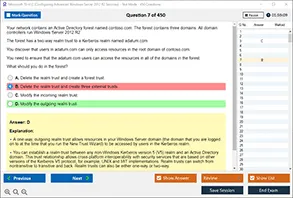Introduction
In the intricate process of a Windows operating system startup, particularly in a 32-bit Windows 10 environment, the loading of BOOTMGR.EXE stands as a critical milestone. The BOOTMGR (Windows Boot Manager) is a small piece of software that initiates the system boot sequence, making it fundamental to a successful OS launch. For IT professionals, system administrators, and those preparing for certifications, understanding this procedure is crucial. At DumpsArena, we aim to provide in-depth knowledge to help learners comprehend and master such technical details. This article will explore in detail the sequential steps leading to the loading of BOOTMGR.EXE, enhancing your understanding of Windows boot architecture.
The Initial Power-On and POST
Every Windows startup begins with the system's power-on phase. As soon as the power button is pressed, the system’s motherboard receives the signal to start the POST (Power-On Self Test) routine. This diagnostic testing phase ensures all necessary hardware components such as memory, keyboard, and storage devices are functioning correctly.
In the context of a 32-bit Windows 10 environment, the BIOS (Basic Input/Output System) performs the POST. Unlike UEFI-based systems, which are more modern, the BIOS setup remains a common presence in legacy and lower-end machines still supporting 32-bit architecture. If the POST is successful, the BIOS looks to the configured boot device for a Master Boot Record (MBR).
BIOS Locates and Loads the MBR
Once POST completes successfully, the BIOS searches for the MBR on the selected boot device, typically the hard drive. The MBR, found in the first sector of the disk, contains the bootloader code and the partition table.
This sector is merely 512 bytes in size, yet it carries a critical role in the booting sequence. Within this code is a pointer to the next stage of the boot process: loading the Volume Boot Record (VBR) of the system partition. For Windows 10 on a 32-bit system, this is where things begin to align toward locating and loading BOOTMGR.EXE.
The Volume Boot Record (VBR)
The VBR contains executable code specific to the filesystem used by the system partition (usually NTFS). It points to and helps in locating the BOOTMGR.EXE file, which resides in the root of the active partition. Once located, the VBR code transfers control to BOOTMGR.EXE, marking the beginning of the boot manager’s execution.
BOOTMGR is responsible for reading the Boot Configuration Data (BCD) and presenting the user with a boot menu if multiple operating systems are present. It is a significant evolution from the older NTLDR used in Windows XP and earlier systems.
Loading BOOTMGR.EXE
BOOTMGR.EXE is stored in the system’s boot partition, generally the same partition where the Windows folder is found. When control is handed over from the VBR to BOOTMGR, the Windows Boot Manager initializes and reads the BCD store, a database of boot-time configuration data.
The BCD informs BOOTMGR about which operating system to boot, the location of the Windows loader (WINLOAD.EXE), and other essential parameters such as boot logging or safe mode. Once BOOTMGR parses the BCD entries and selects the appropriate OS, it calls WINLOAD.EXE.
The Role of WINLOAD.EXE
While the focus of this article remains on the steps leading up to BOOTMGR, it is relevant to understand the transition beyond it. BOOTMGR loads WINLOAD.EXE, which is responsible for loading the core Windows kernel (NTOSKRNL.EXE), HAL (Hardware Abstraction Layer), and necessary drivers. From this point, the Windows operating system begins to initialize its services and present the user with a login interface.
Challenges and Errors Related to BOOTMGR
Sometimes, the boot process may fail at the BOOTMGR stage, leading to errors such as “BOOTMGR is missing.” These errors can occur due to corrupted boot sectors, missing files, or incorrect BIOS boot order. At DumpsArena, we encourage learners to simulate and resolve such issues in lab environments to gain hands-on experience.
How DumpsArena Helps You Understand the Boot Process?
DumpsArena is committed to making complex concepts accessible through realistic exam dumps and practical guides. Whether you’re pursuing a CompTIA, Microsoft, or Cisco certification, understanding OS boot processes is often part of the curriculum. Our materials offer simulated questions, detailed explanations, and walkthroughs to ensure that concepts like BOOTMGR loading are crystal clear.
Conclusion
The sequence of steps leading to the loading of BOOTMGR.EXE in a 32-bit Windows 10 environment is a blend of hardware and software interactions, starting from the moment the system is powered on. Understanding this sequence not only enhances technical proficiency but also prepares individuals for real-world troubleshooting and certification exams.
1.What is the primary purpose of the Windows Server 2012 installation media?
A. To configure the server network
B. To install the Windows Server operating system
C. To create user accounts
D. To install device drivers
2. During the installation of Windows Server 2012, which option is used to select the partition where the OS will be installed?
A. Disk Management
B. Task Manager
C. Diskpart
D. Installation Wizard
3. Which of the following is required to perform a clean installation of Windows Server 2012?
A. Previous installation of Windows Server
B. A Windows Server 2008 license key
C. A bootable installation media
D. A recovery disk
4. What does the Windows Server 2012 Setup process include after selecting the installation language and region?
A. Configuration of user accounts
B. Automatic installation of applications
C. Selection of partition and file system
D. Creation of an active directory domain
5. In Windows Server 2012, which tool is used to configure IP address settings on a server?
A. Task Scheduler
B. Network and Sharing Center
C. Server Manager
D. Device Manager
6. During the Windows Server 2012 installation, which file system is recommended for the system partition?
A. FAT32
B. NTFS
C. exFAT
D. ReFS
7. What is the minimum RAM requirement for Windows Server 2012 Standard Edition?
A. 512 MB
B. 2 GB
C. 4 GB
D. 8 GB
8. After a successful Windows Server 2012 installation, which feature is enabled by default for server management?
A. Active Directory
B. Server Manager
C. Windows Defender
D. DNS Server
9. Which of the following can Windows Server 2012 be installed as?
A. Hyper-V Server
B. Windows 7
C. Ubuntu Server
D. VirtualBox
10. Which command-line utility can be used to manage disk partitions during the Windows Server 2012 installation?
A. ipconfig
B. chkdsk
C. diskpart
D. netsh
Visit DumpsArena.com for the latest 70-410 Exam Prep, study guides, and practice tests to guarantee your success in Installing and Configuring Windows Server 2012 certification!