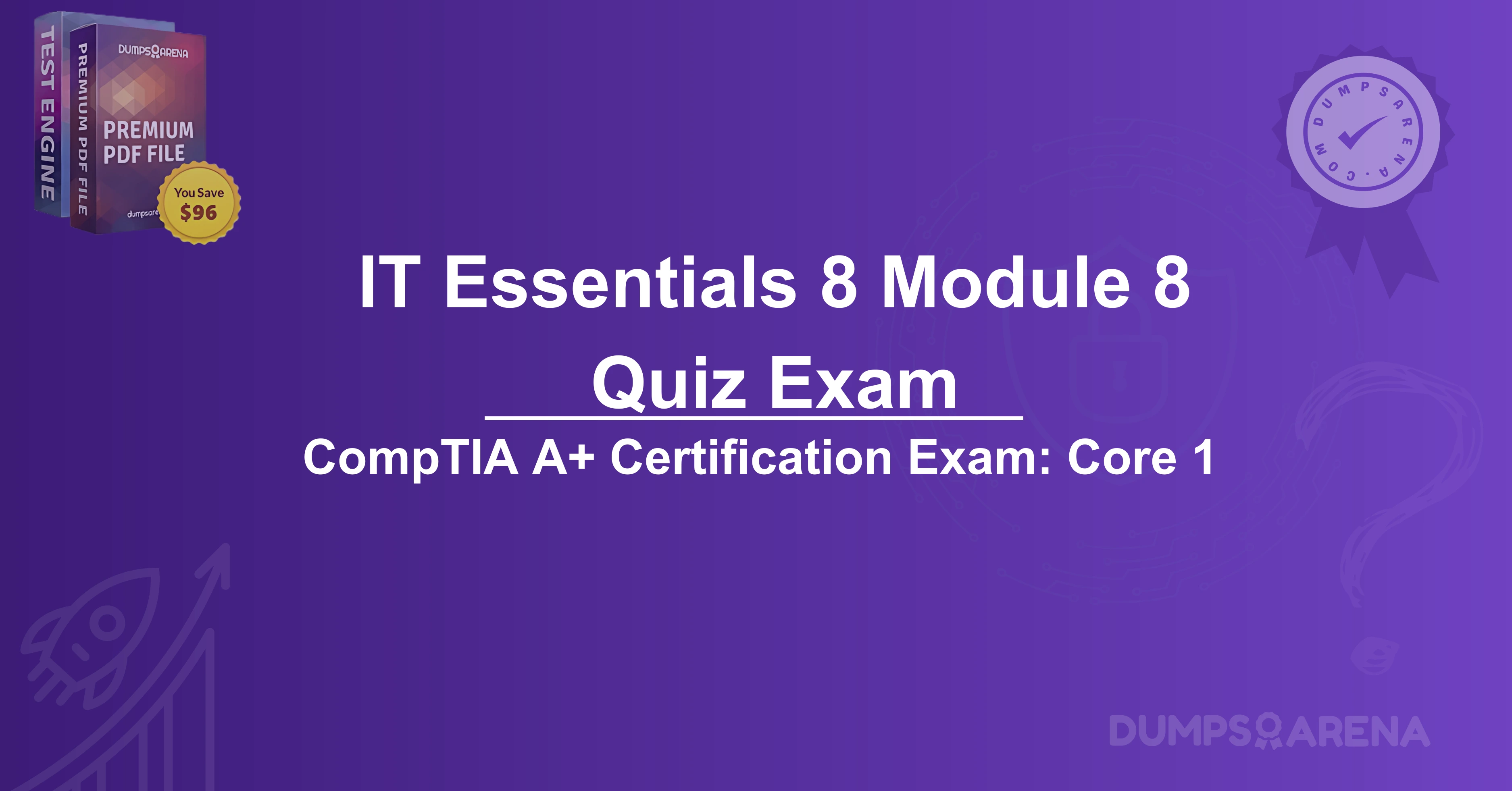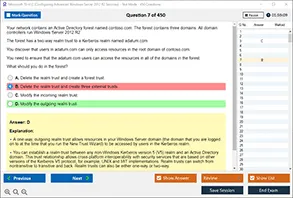Introduction
In today’s interconnected world, sharing resources such as printers across a network is a common practice in both home and office environments. Sharing a locally connected printer with other users on the same network can save time, reduce costs, and improve efficiency. This article will guide you through the process of sharing a locally connected printer, discuss its relevance to the CompTIA 220-1101 exam, and highlight how resources like DumpsArena can help you prepare for certification exams.
Understanding Printer Sharing on a Network
Before diving into the steps, it’s important to understand the basics of printer sharing. A locally connected printer is one that is directly connected to a computer via USB, parallel port, or other physical connections. By sharing this printer over a network, other users on the same network can send print jobs to it without needing a direct connection.
Printer sharing is particularly useful in environments where multiple users need access to a single printer. For example, in a small office, instead of purchasing a printer for each workstation, one printer can be shared among all users.
Steps to Share a Locally Connected Printer
Sharing a locally connected printer involves configuring the host computer (the one directly connected to the printer) and ensuring that other users on the network can access it. Below are the detailed steps:
1. Ensure Network Connectivity
- Make sure all computers involved are connected to the same network. This could be a wired or wireless network.
- Verify that the host computer and the printer are powered on and functioning properly.
2. Enable Printer Sharing on the Host Computer
- Windows:
- Open the Control Panel and navigate to Devices and Printers.
- Right-click on the printer you want to share and select Printer Properties.
- Go to the Sharing tab and check the box that says Share this printer.
- Assign a shared name to the printer (keep it simple and avoid spaces or special characters).
- Click Apply and then OK to save the settings.
- macOS:
- Open System Preferences and go to Printers & Scanners.
- Select the printer you want to share and check the box that says Share this printer on the network.
- Configure sharing settings as needed.
3. Configure Network Permissions
- Ensure that the host computer allows network discovery and file/printer sharing.
- On Windows, go to Network and Sharing Center > Change advanced sharing settings and enable Network discovery and File and printer sharing.
- On macOS, ensure that the computer is discoverable on the network.
4. Add the Shared Printer to Other Computers
- Windows:
- Open Control Panel > Devices and Printers.
- Click Add a printer and select Add a network, wireless, or Bluetooth printer.
- The shared printer should appear in the list. Select it and follow the prompts to install the necessary drivers.
- macOS:
- Open System Preferences > Printers & Scanners.
- Click the + button to add a new printer.
- Select the shared printer from the list and install the required drivers.
5. Test the Shared Printer
- Once the printer is added to other computers, send a test print job to ensure everything is working correctly.
Troubleshooting Common Issues
While sharing a printer is generally straightforward, you may encounter some issues. Here are a few common problems and their solutions:
- Printer Not Found: Ensure that the host computer and printer are powered on and connected to the network. Check network discovery settings.
- Driver Issues: If other users cannot print, they may need to install the correct drivers for the shared printer.
- Permission Problems: Verify that the host computer allows printer sharing and that other users have the necessary permissions.
Relevance to the CompTIA 220-1101 Exam
The CompTIA A+ 220-1101 exam is a foundational certification for IT professionals, covering a wide range of topics, including hardware, networking, and troubleshooting. Printer sharing is directly related to the Networking and Hardware domains of the exam.
Key Exam Objectives Related to Printer Sharing
- 1.7 Explain basic networking concepts: This includes understanding how devices communicate over a network, which is essential for printer sharing.
- 3.1 Install and configure laptops and other mobile devices: While this primarily focuses on mobile devices, it also covers peripheral connectivity, including printers.
- 3.3 Given a scenario, set up and configure accessories and devices: This objective includes configuring shared printers and troubleshooting connectivity issues.
Understanding how to share a printer on a network is a practical skill that aligns with the hands-on nature of the CompTIA A+ certification. It demonstrates your ability to configure and troubleshoot network resources, which is a key competency for IT professionals.
How DumpsArena Can Help You Prepare for the CompTIA 220-1101 Exam?
Preparing for the CompTIA 220-1101 exam requires a combination of theoretical knowledge and practical skills. DumpsArena is an excellent resource for exam preparation, offering a wide range of study materials, including practice questions, exam dumps, and detailed explanations.
Benefits of Using DumpsArena
- Comprehensive Practice Questions: DumpsArena provides a vast database of practice questions that cover all exam objectives, including networking and hardware topics.
- Real Exam Simulation: The platform offers realistic exam simulations, helping you familiarize yourself with the exam format and time constraints.
- Detailed Explanations: Each question comes with a detailed explanation, ensuring you understand the underlying concepts.
- Up-to-Date Content: DumpsArena regularly updates its materials to reflect the latest exam trends and changes.
By using DumpsArena, you can reinforce your understanding of printer sharing and other key topics, increasing your chances of passing the CompTIA 220-1101 exam on your first attempt.
Conclusion
Sharing a locally connected printer with other users on the same network is a valuable skill that can enhance productivity and reduce costs. By following the steps outlined in this article, you can easily set up a shared printer and troubleshoot common issues. Additionally, this skill is highly relevant to the CompTIA 220-1101 exam, which emphasizes practical networking and hardware knowledge.
For those preparing for the CompTIA 220-1101 exam, resources like DumpsArena can be incredibly helpful. With its comprehensive practice questions and real exam simulations, DumpsArena ensures you are well-prepared to tackle the exam and earn your certification.
Whether you’re an IT professional or a CompTIA Certification aspirant, mastering printer sharing and leveraging resources like DumpsArena will set you on the path to success.
Get Accurate & Authentic 500+ 220-1101 Exam Questions
1. What is the first step to share a locally connected printer on a network?
A) Install printer drivers on all devices
B) Enable printer sharing in the printer's settings
C) Enable printer sharing in the computer's settings
D) Connect the printer to a cloud service
2. Which operating system feature allows a locally connected printer to be shared with other users on the same network?
A) Firewall settings
B) Network Discovery
C) Printer Sharing
D) Device Manager
3. What must be enabled on the computer to allow other users to detect the shared printer?
A) Bluetooth
B) Network Discovery
C) VPN
D) Antivirus software
4. Which of the following is required for other users to connect to a shared printer?
A) The printer must be connected to the internet
B) The host computer must be turned on and connected to the network
C) The printer must have a static IP address
D) All users must have the same operating system
5. How can a user find a shared printer on the network?
A) Through the Control Panel > Devices and Printers > Add a Printer
B) By searching for the printer's IP address in a web browser
C) By connecting to the printer via Bluetooth
D) By installing third-party printer sharing software
6. What is a common issue that might prevent other users from accessing a shared printer?
A) The printer is out of paper
B) The host computer's firewall is blocking printer sharing
C) The printer is not connected to the host computer
D) The printer is not connected to Wi-Fi
7. Which of the following is true about sharing a locally connected printer?
A) The printer must be wireless to be shared
B) The printer must be connected to a router
C) The printer can only be shared with users on the same operating system
D) The printer can be shared with users on the same network regardless of their operating system
8. What is the purpose of assigning a shared printer a recognizable name?
A) To make it easier for users to identify the printer on the network
B) To increase the printer's printing speed
C) To secure the printer from unauthorized access
D) To connect the printer to the internet
9. Which of the following is NOT a step in sharing a locally connected printer?
A) Enabling printer sharing in the computer's settings
B) Installing the printer on all network devices
C) Ensuring the computer and printer are powered on
D) Allowing the printer through the firewall
10. What should a user do if the shared printer does not appear on another user's device?
A) Restart the printer
B) Check if Network Discovery and File/Printer Sharing are enabled on the host computer
C) Reinstall the printer drivers on the host computer
D) Replace the printer