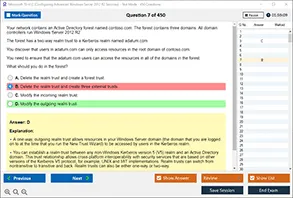Introduction
In today's digital age, a wireless router is an essential part of any home network. It connects all your devices, including smartphones, laptops, and smart home gadgets, to the internet. While this convenience enhances productivity and entertainment, it also opens up security vulnerabilities. Hackers and unauthorized individuals can exploit these vulnerabilities to gain access to your home network and misuse your internet connection. Protecting your wireless network is a critical step in securing your personal data, privacy, and the overall integrity of your home system.
In this article, we’ll explore the various wireless router configurations you can use to block outsiders from accessing your network. These settings will help you safeguard your personal data and ensure that your devices are the only ones connected to your router. From strong encryption methods to network visibility management, we’ll cover everything you need to know to stop unauthorized users from gaining access.
Understanding the Risks of an Open Network
Before diving into the configurations, it is crucial to understand the potential risks involved in leaving your home network unprotected. An open or poorly configured wireless network allows anyone within range to connect to it. This is especially concerning when it comes to personal privacy and data security. Here are some of the dangers posed by an unsecured network:
-
Data Theft: Hackers can intercept your internet traffic to steal personal information, such as passwords, emails, and credit card numbers.
-
Bandwidth Theft: Unauthorized users can slow down your network by consuming bandwidth for activities like streaming or gaming.
-
Malware Attacks: Hackers can use your unsecured network to spread malware or ransomware to devices connected to the same network.
-
Network Manipulation: Intruders can manipulate your network settings to cause disruptions, access private devices, or launch attacks on other networks.
Thus, configuring your wireless router securely is vital to protecting both your data and the integrity of your home network.
Choosing the Right Wireless Encryption
One of the most important configurations to prevent outsiders from using your home network is selecting a strong encryption method. Encryption scrambles the data being transmitted across your network so that even if someone intercepts it, they won’t be able to read it without the proper decryption key. The stronger the encryption, the more secure your network will be.
WPA3 Encryption
WPA3 (Wi-Fi Protected Access 3) is the most secure encryption protocol currently available for wireless networks. It replaces the older WPA2, which was found to have several vulnerabilities. WPA3 uses more robust encryption standards, making it significantly harder for hackers to crack passwords and gain access to your network.
Most modern wireless routers support WPA3 encryption, but if your router doesn’t support it, it’s worth considering an upgrade to a router that does. Additionally, WPA3 features a protection mechanism for open networks, which prevents hackers from accessing sensitive information even when no password is set.
WPA2 Encryption
If WPA3 is not available on your router, the next best option is WPA2 encryption. WPA2 is the previous generation of Wi-Fi encryption, but it remains highly secure when used with a strong passphrase. WPA2 uses AES (Advanced Encryption Standard) to protect data, which is considered to be highly secure, though not as invulnerable as WPA3.
Disabling WEP and WPA Encryption
WEP (Wired Equivalent Privacy) and WPA (Wi-Fi Protected Access) are older encryption protocols that have been found to be vulnerable to modern hacking techniques. It’s highly recommended to disable these protocols in your router settings. If you are still using WEP or WPA, your network is at risk of being easily compromised.
Setting a Strong Router Password
A router password is one of the simplest yet most effective ways to protect your wireless network from outsiders. A strong password prevents unauthorized individuals from accessing your router’s settings and making changes that could weaken your network’s security. It also stops them from connecting to your network without your permission.
Characteristics of a Strong Password
A strong router password should include a mix of uppercase and lowercase letters, numbers, and special characters. It should be at least 12 characters long, and it should not be a common word or easily guessable combination. The longer and more complex the password, the more difficult it will be for attackers to crack it.
Additionally, avoid using default passwords that come with the router. These are often well-known and can be found in online databases. Always change the default password as soon as you set up your router.
Hiding the Network SSID
The SSID (Service Set Identifier) is the name of your wireless network. By default, most routers broadcast their SSID, making your network visible to anyone within range. While hiding the SSID does not directly secure your network, it adds an additional layer of obscurity by making your network less discoverable to outsiders.
How to Hide the SSID
To hide your SSID, you can go into your router’s settings and disable the option that broadcasts the SSID. This will make it invisible to devices searching for Wi-Fi networks. However, note that this method alone does not secure your network; it merely makes it more difficult for outsiders to find. Anyone with the right tools can still detect hidden networks.
Using MAC Address Filtering
MAC (Media Access Control) address filtering is a security feature that allows you to control which devices are permitted to connect to your network. Each device that connects to your network has a unique MAC address, and you can create a list of approved MAC addresses in your router settings.
How MAC Address Filtering Works
Once you enable MAC address filtering, only devices with MAC addresses listed in the filter will be able to connect to your network. This prevents unauthorized devices from accessing your Wi-Fi, even if they know the password.
However, it’s important to note that MAC address filtering is not foolproof. Determined attackers can spoof their MAC addresses to bypass this restriction. For this reason, MAC address filtering should be used in conjunction with other security measures like strong encryption and a secure router password.
Enabling the Router Firewall
Most modern routers come with a built-in firewall that acts as a barrier between your home network and the internet. This firewall monitors incoming and outgoing traffic and blocks any suspicious or unauthorized connections. Enabling the router’s firewall is essential for preventing outsiders from accessing your network or compromising your devices.
How to Enable the Router Firewall
To enable the firewall, log into your router’s settings and look for the security or firewall settings section. Ensure that the firewall is turned on and configured to block all incoming traffic unless specifically allowed. You can also configure advanced firewall settings to block specific types of attacks, such as Denial of Service (DoS) attacks.
Disabling Remote Management
Remote management allows you to access and configure your router settings from outside your home network. While this feature can be convenient if you need to make changes while away, it also presents a potential security risk. If remote management is enabled, hackers could exploit vulnerabilities to gain control over your router and network.
How to Disable Remote Management
To disable remote management, go to your router’s settings and find the option that controls remote access. Disable this feature to ensure that your router can only be managed from within your local network. This will reduce the risk of unauthorized access to your router’s settings.
Updating Router Firmware Regularly
Router manufacturers periodically release firmware updates to patch security vulnerabilities and improve performance. Failing to update your router’s firmware leaves it susceptible to attacks that exploit known vulnerabilities.
How to Update Router Firmware
To keep your router secure, check for firmware updates regularly. Most routers have an option in the settings menu to check for updates. If an update is available, follow the on-screen instructions to install it. Always ensure that your router’s firmware is up to date to protect against the latest security threats.
Conclusion
Securing your home network is essential to protecting your privacy, data, and devices from unauthorized access. By configuring your wireless router with the right settings, such as enabling strong encryption, using a secure password, hiding your SSID, and employing MAC address filtering, you can significantly reduce the risk of outsiders accessing your network. Additionally, enabling your router’s firewall, disabling remote management, and updating its firmware will further enhance your network’s security.
Implementing these configurations may seem overwhelming, but it’s a necessary step to ensure the safety of your home network. The effort you put into securing your router today will pay off by preventing cybercriminals and unauthorized users from gaining access to your personal information. Always stay vigilant about network security, as technology and cyber threats continue to evolve. At DumpsArena, we emphasize the importance of network safety and encourage you to adopt these practices to create a secure online environment for you and your family.
By following the advice outlined in this blog, you can rest assured that your home network is safe from outsiders and potential cyber threats.
Which encryption protocol is considered the most secure for protecting a home wireless network?
A) WPA2
B) WPA3
C) WEP
D) TKIP
What is the primary function of a router password in securing a wireless network?
A) To prevent unauthorized devices from connecting
B) To change the Wi-Fi SSID
C) To control the data transfer speed
D) To adjust the router’s wireless range
What does hiding the SSID of your wireless network accomplish?
A) It makes the network invisible to devices not within range
B) It encrypts all transmitted data
C) It prevents unauthorized users from connecting
D) It reduces the network’s bandwidth usage
Which security feature allows you to limit the devices that can connect to your router based on their unique hardware addresses?
A) MAC address filtering
B) WPA2 encryption
C) SSID hiding
D) Remote management
Which of the following is NOT a benefit of using WPA3 encryption over WPA2?
A) Stronger protection against brute-force attacks
B) Increased network range
C) Improved security for open networks
D) More robust password protection
What should be the first step in securing your wireless network?
A) Disabling remote management
B) Setting up a strong router password
C) Hiding the SSID
D) Enabling MAC address filtering
What is the role of a router firewall in network security?
A) It prevents the router from overheating
B) It filters incoming and outgoing traffic to block unauthorized access
C) It encrypts wireless signals
D) It changes the wireless channel to improve performance
Which of these settings would help prevent hackers from gaining access to your router’s configuration page remotely?
A) Enabling remote management
B) Using a weak router password
C) Disabling remote management
D) Hiding the SSID
Why is it important to regularly update your router’s firmware?
A) To increase the speed of the Wi-Fi network
B) To ensure compatibility with new devices
C) To fix security vulnerabilities and improve performance
D) To change the network name (SSID)
What type of encryption should be disabled to improve network security?
A) WPA3
B) WPA2
C) WEP
D) AES