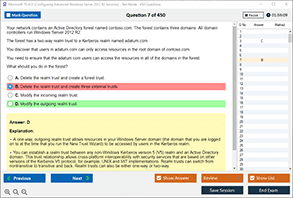Introduction
In modern networking, the default gateway plays a vital role in ensuring that devices can communicate outside of their local network. When a device, such as a personal computer (PC), is connected to a network, it requires specific configurations to send data to other networks or the internet. The default gateway is one of these critical settings. It acts as an intermediary device, often a router, that routes traffic between the local network and remote networks, including the internet. However, if the default gateway address is misconfigured on a PC, it can lead to several networking issues, affecting the functionality of the device and its ability to communicate beyond the local network.
In this blog post, we will explore what happens when the default gateway address is incorrectly configured on a PC, how it affects network connectivity, and how to troubleshoot such issues effectively. This article will provide an in-depth look at the potential consequences of a misconfigured default gateway and its impact on network communication.
Understanding the Role of the Default Gateway
Before diving into the consequences of a misconfigured default gateway, it is essential to understand what the default gateway is and why it is necessary. The default gateway is an IP address that serves as the destination for packets that are meant for destinations outside the local network. For example, if a PC in a home or office network wants to access a website on the internet, the request must be sent to the default gateway, which will forward the packet to the correct destination.
Typically, the default gateway address is the IP address of the router that connects the local network to external networks, such as the internet. The router uses this address to determine how to forward traffic to its destination. In most cases, the default gateway is configured automatically via DHCP (Dynamic Host Configuration Protocol) or can be manually set by a network administrator.
What Happens When the Default Gateway is Misconfigured?
When the default gateway address is misconfigured on a PC, the device may still be able to communicate within the local network but will struggle or fail to access external networks, including the internet. The misconfiguration can occur in several ways, such as entering an incorrect IP address, assigning the wrong subnet, or leaving the field blank altogether.
The primary result of a misconfigured default gateway is a lack of connectivity to external networks. While the device may still be able to communicate with other devices within the same local network (e.g., through file sharing or printing), it will be unable to send traffic to destinations outside of its subnet. This can manifest in a variety of ways, such as the inability to access websites, email servers, or any online resources.
Inability to Access the Internet
The most noticeable consequence of a misconfigured default gateway is the inability to access the internet. When a user attempts to visit a website or use any online service, the request is routed through the default gateway. If the gateway is misconfigured, the PC will not know where to send the request, resulting in an error message or failed connection.
For example, if a user tries to open a webpage, the request will reach the local network and attempt to reach the default gateway. If the gateway address is incorrect or unreachable, the request will not be forwarded to the internet, and the user will see a "connection timed out" or "unable to reach the server" message.
Limited Communication to Other Devices on the Same Network
While a misconfigured default gateway typically causes problems with accessing external networks, it does not necessarily prevent communication with other devices on the same local network. If the device has an incorrect default gateway but is still within the same subnet as other devices, it can communicate with them as long as the traffic does not need to leave the local network.
For example, a PC with a misconfigured default gateway may still be able to communicate with a printer, file server, or other networked devices within the same subnet. However, the moment the PC needs to contact a device outside of its local network, such as accessing a remote server or connecting to the internet, the misconfigured gateway will prevent the communication from happening.
Impact on Network Services and Applications
A misconfigured default gateway can also affect the performance and functionality of various network services and applications. Many applications rely on network connectivity to function correctly, and without a properly configured gateway, these applications will be unable to perform actions that require internet access.
For example, web-based applications, cloud storage services, and email clients may fail to sync data, send emails, or load content from external servers. Similarly, VPN connections and remote access tools will be unable to establish connections if the default gateway is misconfigured, leading to significant disruptions in business operations and personal use.
Troubleshooting a Misconfigured Default Gateway
When facing issues related to a misconfigured default gateway, troubleshooting is key to resolving the problem and restoring connectivity. The following steps can help identify and fix issues related to a misconfigured default gateway:
-
Verify the Default Gateway Settings: The first step in troubleshooting is to verify that the default gateway is correctly configured. On most operating systems, you can check the default gateway settings by opening the network configuration settings. For example, on a Windows PC, you can open the Command Prompt and use the
ipconfigcommand to display the current network configuration, including the default gateway. -
Check the Router Configuration: If the PC is configured correctly but still unable to access external networks, the issue may lie with the router. Ensure that the router’s configuration is correct, including its IP address and routing settings. You may need to log into the router’s management interface to verify and correct the gateway settings.
-
Use Ping and Traceroute Tools: To diagnose network connectivity issues, you can use diagnostic tools such as
pingandtracerouteto test the connectivity between the PC and the gateway. Thepingcommand can check if the PC can reach the gateway, whiletraceroutecan help identify where the connection is being blocked or dropped along the path to the destination. -
Restart the PC and Router: Sometimes, restarting both the PC and the router can help resolve temporary network issues caused by misconfigurations. Power cycling both devices can clear any cached network settings and reestablish proper communication.
-
Check for DHCP Issues: If the default gateway is assigned dynamically through DHCP, ensure that the DHCP server is working correctly and is providing the correct gateway address. If necessary, release and renew the DHCP lease on the PC to obtain a new configuration.
Preventing Misconfiguration of the Default Gateway
To prevent misconfigurations from occurring in the first place, it is important to follow best practices when configuring network devices. Ensuring that the default gateway is correctly set on all devices is crucial for maintaining smooth network operations. Here are some tips to help avoid misconfiguration:
-
Use DHCP: The easiest way to ensure that the correct default gateway is assigned is to use DHCP (Dynamic Host Configuration Protocol). DHCP automatically assigns IP addresses, subnet masks, and default gateway settings, reducing the chances of manual errors.
-
Verify Gateway Information: If the default gateway is being configured manually, ensure that the correct IP address is entered. Double-check the network documentation or the router’s IP address to avoid entering an incorrect gateway.
-
Regular Network Audits: Periodically audit your network to ensure that all devices are properly configured and that there are no misconfigured gateways. This is especially important in larger networks with many devices.
-
Educate Users: In environments where users manually configure their devices, ensure that they are educated about the importance of the default gateway and how to properly configure it.
Conclusion
In conclusion, the default gateway is a critical component of a network configuration that enables devices to communicate with external networks, including the internet. A misconfigured default gateway on a PC can lead to a variety of issues, most notably the inability to access the internet and other network services outside the local network. While local communication within the same network may still function, any attempt to access external resources will be hindered.
By understanding the role of the default gateway, identifying the symptoms of misconfiguration, and following proper troubleshooting steps, network administrators and users can resolve issues related to this essential setting. Regular checks and proper configuration practices can help prevent misconfigurations and ensure a reliable network connection.
At DumpsArena, we aim to provide the most accurate and detailed insights into network-related challenges. For further information on network configurations and troubleshooting, explore our resources and stay informed on the latest networking practices.
What is the primary role of the default gateway on a PC?
A) To connect the PC to the local network
B) To route traffic to external networks
C) To assign IP addresses to devices
D) To filter incoming traffic from the internet
Which of the following is a consequence of a misconfigured default gateway on a PC?
A) The PC cannot connect to local network resources
B) The PC cannot communicate with devices outside the local network
C) The PC cannot communicate with other devices on the same network
D) The PC’s internet speed is significantly reduced
If the default gateway is set incorrectly, which of the following will most likely occur?
A) The PC will still be able to access websites but at slower speeds
B) The PC will lose all network connectivity
C) The PC can still communicate with devices on the local network but not external devices
D) The PC will get an IP address conflict error
Which tool can be used to verify the default gateway on a Windows PC?
A) Task Manager
B) ipconfig command
C) Control Panel
D) Device Manager
What does the ‘ping’ command help diagnose when troubleshooting network issues?
A) Whether the PC can access the internet
B) Whether the default gateway is reachable
C) Whether the PC is using a correct IP address
D) Whether the network is under attack
Which of the following can be an indication that a default gateway is misconfigured?
A) The PC can connect to devices within the same subnet but cannot access the internet
B) The PC cannot communicate with other devices in the same local network
C) The PC cannot receive an IP address from a DHCP server
D) The PC experiences high latency when accessing local devices
What is the likely outcome if a default gateway is left blank on a PC?
A) The PC will not be able to access any network resources
B) The PC will be able to communicate with local network devices but not with external ones
C) The PC will connect to the internet but with slow speeds
D) The PC will automatically use the nearest available gateway
Which of the following is true about the default gateway when using DHCP?
A) The DHCP server always assigns a static default gateway
B) The default gateway is manually entered by the user
C) The DHCP server automatically assigns the default gateway along with the IP address
D) The default gateway is never assigned when using DHCP
When troubleshooting a misconfigured default gateway, which of these steps is most helpful?
A) Changing the subnet mask on the PC
B) Restarting the router and PC
C) Rebooting the DNS server
D) Using the ‘traceroute’ command to check the network path
What is the typical address of a default gateway in a home network?
A) 192.168.0.1
B) 255.255.255.0
C) 127.0.0.1
D) 10.0.0.1