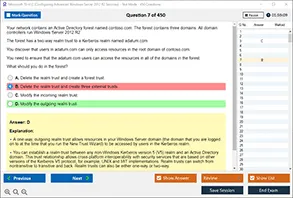Introduction: Understanding the Function of the Shell in an Operating System
In the world of computing, the operating system (OS) serves as the backbone of a computer, managing hardware resources, providing essential services, and enabling interaction between users and software. One of the key components of an OS is the shell, which plays an essential role in facilitating communication between the user and the underlying system. While the term "shell" is commonly known among developers and IT professionals, many users may not fully grasp its function and significance. This article explores what the shell is, its purpose within an operating system, the types of shells available, and its role in enhancing the user experience.
What is the Shell in an Operating System?
At its core, the shell is a command-line interface (CLI) that allows users to interact with the operating system. It acts as an intermediary between the user and the OS kernel, interpreting commands and executing them on the system's behalf. While modern operating systems often feature graphical user interfaces (GUIs) for ease of use, the shell remains a critical tool for system administrators, developers, and power users, as it provides a more direct and efficient method of controlling the system.
The shell is often described as a "command interpreter" because it takes user input, processes it, and sends instructions to the OS to carry out specific tasks. It can execute a wide range of commands, from file manipulation to network configuration, and even complex scripting tasks. Through the shell, users gain access to advanced functionalities that are not always available in GUI-based tools.
The Role of the Shell in the Operating System
The shell serves as a powerful interface for interacting with the operating system. Here are several critical functions it performs:
-
Command Interpretation and Execution: The primary role of the shell is to interpret and execute commands issued by the user. This could involve running system utilities, opening files, managing processes, or configuring system settings. Unlike GUIs, where users click through menus and options, the shell provides a text-based method of interacting with the system, which can be more efficient for experienced users.
-
Script Execution: The shell allows users to write scripts that automate repetitive tasks. Shell scripts can be as simple as a series of commands executed in sequence or more complex programs that involve conditional logic, loops, and other programming constructs. This automation feature makes the shell indispensable for tasks such as system administration, software installation, and data processing.
-
File Management: The shell offers extensive file management capabilities. Users can navigate the file system, create and delete directories, move or rename files, and perform searches—all through a series of commands. This direct control over the file system is crucial for managing large volumes of data and performing batch operations.
-
Process Control: The shell is essential for managing processes on the system. Users can start, stop, and monitor processes directly from the command line. This includes checking system resource usage, killing unresponsive programs, and prioritizing certain tasks. In multi-user environments, the shell allows administrators to manage system processes effectively, ensuring optimal performance.
-
System Configuration: Many aspects of an operating system's configuration can be adjusted through the shell. Network settings, user permissions, and security configurations are just a few examples of system parameters that can be modified using shell commands. For advanced users, this level of control is often faster and more flexible than using a GUI.
Types of Shells in Operating Systems
Various types of shells are available across different operating systems, each offering unique features and capabilities. The most commonly used shells include:
-
Bash (Bourne Again Shell): Bash is one of the most popular and widely used shells, especially on Unix-like systems such as Linux and macOS. It is an enhanced version of the original Bourne Shell (sh) and includes additional features such as command history, tab completion, and scripting enhancements. Bash is known for its simplicity and flexibility, making it the default shell on many Linux distributions.
-
Zsh (Z Shell): Zsh is an extended version of the Bourne Shell and includes powerful features such as improved auto-completion, more advanced scripting capabilities, and enhanced customization options. It is often preferred by developers and power users who want a more feature-rich environment than Bash offers.
-
C Shell (csh): The C Shell is a Unix shell that was originally created for C programming. It is known for its C-like syntax, making it more accessible for programmers familiar with C-style languages. While it was popular for a time, it has largely been replaced by more modern shells like Bash and Zsh.
-
Fish (Friendly Interactive Shell): Fish is a relatively new shell designed to be user-friendly and feature-rich. It focuses on providing an intuitive experience with automatic syntax highlighting, tab completion, and built-in help. Its goal is to make the shell more accessible to beginners while still offering powerful features for experienced users.
-
PowerShell: PowerShell is a shell developed by Microsoft for Windows. Unlike traditional command shells, PowerShell is built on the .NET framework and allows users to work with objects, making it highly scriptable and suitable for system administration tasks. PowerShell has become a popular choice for managing Windows servers and automating administrative tasks.
How the Shell Improves User Experience
While graphical user interfaces are designed to be user-friendly, the shell offers a different set of advantages that improve the user experience, especially for those with technical expertise. Below are some ways in which the shell enhances the user experience:
-
Efficiency: For experienced users, the shell can be far more efficient than clicking through a GUI. Simple tasks, such as creating a new file or finding a specific document, can be accomplished with a single command. The shell eliminates the need for navigating through multiple windows and menus, which saves time and reduces the chances of errors.
-
Automation: The shell allows users to automate tasks through scripting, which can save hours of manual work. For instance, a system administrator can write a script to back up files, update software, or monitor system health. This level of automation would be time-consuming and error-prone if done manually through a GUI.
-
Customization: The shell provides users with extensive options for customization. From modifying the appearance of the terminal to configuring environment variables, users can tailor the shell to fit their preferences. This flexibility is particularly valuable for power users who want to optimize their workflow.
-
Advanced Features: The shell provides access to advanced features that may not be available through a GUI. For example, users can access system logs, change network configurations, and execute batch commands directly. These capabilities are essential for managing servers, performing system diagnostics, and troubleshooting.
Shell Scripting: The Power of Automation
Shell scripting is one of the most powerful features of the shell. It enables users to write programs in the shell that automate a wide variety of tasks. A shell script is essentially a file that contains a series of commands that can be executed sequentially.
Some common use cases for shell scripting include:
-
System Administration: System administrators often use shell scripts to automate repetitive maintenance tasks, such as user account creation, backup routines, and system monitoring. A well-written shell script can save time and ensure consistency across tasks.
-
Data Processing: Shell scripts are also useful for processing large amounts of data. For instance, a script can be written to extract specific information from log files or automate the conversion of data from one format to another.
-
Software Installation: Shell scripting can streamline the process of installing and configuring software. Rather than manually installing each component, a script can be used to automate the entire installation process, including dependencies and configuration settings.
-
Batch File Operations: Many tasks, such as renaming files, moving directories, or searching for specific data, can be automated with a shell script. This is especially useful when working with large file systems or performing repetitive tasks.
Security and the Shell: Safeguarding the Operating System
The shell is a powerful tool, and like any powerful tool, it must be used with caution. It can give users access to critical system resources, making it a potential target for malicious activities if not properly secured. System administrators must implement strict access controls to ensure that only authorized users can interact with the shell. This can involve setting up user permissions, using sudo (superuser do) privileges, and regularly auditing shell commands for potential security risks.
Moreover, when using the shell, it's important to be aware of commands that can inadvertently harm the system. For example, commands like "rm -rf" can delete files and directories without confirmation, leading to data loss if misused. To mitigate these risks, users should always verify their commands before execution and consider using tools like "alias" to create safer command alternatives.
Conclusion: The Vital Role of the Shell in an OS
The shell is a fundamental component of any operating system, offering a powerful and flexible interface for interacting with the system. It allows users to execute commands, automate tasks through scripting, manage files and processes, and configure the system—all with a level of efficiency and control that is unmatched by graphical interfaces. While the shell may seem intimidating to beginners, its capabilities make it an indispensable tool for developers, system administrators, and advanced users alike. Understanding the shell and its functions is crucial for anyone seeking to fully harness the power of their operating system.
In conclusion, the shell's ability to streamline system management, automate processes, and offer granular control over the OS makes it an essential part of modern computing. Whether you're writing complex scripts or simply navigating the file system, the shell is a versatile tool that enables users to unlock the full potential of their operating system.
Which of the following best describes the function of the shell in an operating system?
A) It manages the hardware components of the computer.
B) It serves as a graphical user interface (GUI).
C) It provides a command-line interface for interacting with the OS.
D) It controls the power settings of the computer.
Which type of shell is the default on many Linux distributions?
A) PowerShell
B) Zsh
C) Bash
D) C Shell
What is the primary purpose of shell scripting?
A) To allow users to create graphical interfaces for applications.
B) To automate tasks and commands.
C) To configure the system's hardware.
D) To write low-level machine code.
Which of the following shells is known for its C-like syntax?
A) Bash
B) Zsh
C) Fish
D) C Shell
What type of tasks can be automated using the shell in an operating system?
A) Running a GUI-based application
B) Modifying network hardware configurations
C) Executing command sequences and system maintenance tasks
D) Editing images or videos
What does the shell interpret to execute commands in an OS?
A) Graphical icons
B) Keyboard shortcuts
C) Command-line input
D) Mouse gestures
Which shell feature allows users to complete commands by pressing the tab key?
A) Command history
B) Command completion
C) Environment variables
D) File search
Which of the following is a key benefit of using the shell over a graphical user interface (GUI)?
A) Increased security
B) Simplicity of use for all users
C) Greater control and efficiency for advanced tasks
D) More colorful themes
Which shell was developed by Microsoft for Windows systems?
A) PowerShell
B) Zsh
C) Bash
D) Fish
What is one of the most powerful features of the shell for system administrators?
A) Graphical interface customization
B) Multi-touch gesture support
C) Process and system configuration management
D) Ability to play multimedia files directly