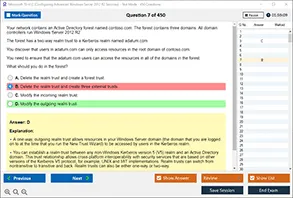Introduction
In today’s digital environment, seamless connectivity is essential. Whether it's for business, personal communication, or entertainment, network reliability plays a critical role. One of the foundational services responsible for ensuring that devices on a network can communicate properly is the Dynamic Host Configuration Protocol (DHCP). DHCP automatically assigns IP addresses to devices, which enables them to join and operate within a network without requiring manual configuration.
However, when this automated process fails, users may encounter various networking issues. One common issue occurs when a Windows computer does not receive an IPv4 address from a DHCP server. This problem can disrupt connectivity, block access to local or online resources, and confuse even intermediate-level users. The question becomes: how can one determine whether this issue is due to a failure in DHCP communication?
DumpsArena provides this comprehensive guide to address the specific question: What is one indication that a Windows computer did not receive an IPv4 address from a DHCP server? This blog dives into how DHCP works, what goes wrong when the service fails, and the precise signs that help identify such a failure. It is vital for IT professionals, students preparing for certifications like CCNA, and even everyday users who want to understand network diagnostics.
Understanding the Role of DHCP in Network Configuration
DHCP serves as the backbone for IP configuration in modern networks. It automates the assignment of IP addresses, subnet masks, default gateways, and DNS servers. Without DHCP, administrators would need to manually configure every network device, which is time-consuming and prone to errors.
When a Windows computer boots up and connects to a network, it sends out a DHCPDISCOVER broadcast message in search of a DHCP server. The server then responds with a DHCPOFFER, which includes an IP address and other network parameters. The client then replies with a DHCPREQUEST to accept the offer, and finally, the server confirms with a DHCPACK.
If this sequence is interrupted or fails to complete, the Windows computer may not receive a valid IPv4 address. This is where trouble begins.
The Significance of Automatic Private IP Addressing (APIPA)
When a Windows computer fails to get a response from a DHCP server, it doesn't simply stop trying to connect. Instead, the system uses a mechanism known as Automatic Private IP Addressing (APIPA). This feature allows the computer to assign itself an IP address in the range 169.254.0.1 to 169.254.255.254. These addresses are reserved for local link communication and are non-routable outside the local network.
Therefore, one of the most significant indications that a Windows computer did not receive an IPv4 address from a DHCP server is the presence of an IP address starting with 169.254.
This APIPA address indicates that the DHCP request failed, and the computer has taken matters into its own hands in an attempt to enable minimal network functionality. While this may allow basic local communication in very limited cases, it certainly means the device will not have access to the wider internet or fully functional local network services.
How to Check for a 169.254.x.x Address in Windows
Detecting this issue is relatively straightforward. Users can perform a few steps to examine their IP configuration. On a Windows machine, the process is as follows:
-
Open the Command Prompt.
-
Type
ipconfigand press Enter.
This command returns the current IP configuration of the device. If the computer has assigned itself an IP address in the 169.254 range, it’s an immediate red flag that DHCP did not assign a valid IP address.
Moreover, the Media State might appear as "Media disconnected" for other adapters, but for the connected adapter, seeing a 169.254 address is a sign that DHCP is either unreachable, misconfigured, or malfunctioning.
Why DHCP Fails to Assign an IPv4 Address
Now that we understand how to recognize that a DHCP issue exists, it's essential to delve into the reasons why such a failure might happen. Several factors could interfere with the DHCP handshake process. These include:
-
The DHCP server is offline or unreachable.
-
Network cables or hardware, such as routers and switches, are malfunctioning.
-
The DHCP scope has exhausted its pool of available IP addresses.
-
Firewall settings or antivirus software are blocking DHCP traffic.
-
The network adapter driver is outdated or corrupted.
-
Rogue DHCP servers are present in the network, causing IP conflicts.
All these factors contribute to DHCP failure. However, regardless of the root cause, the resulting APIPA address remains the most visible indicator of the problem.
Implications of Having an APIPA Address
When a Windows computer assigns itself a 169.254.x.x address, the implications are immediate and severe in terms of network connectivity. Some common consequences include:
-
Inability to access the internet.
-
Failure to connect to shared network resources such as printers, file servers, or intranet sites.
-
Difficulties in remote desktop connections and other administrative tasks.
-
Communication breakdown in enterprise-level applications like Microsoft Exchange, SharePoint, or CRM tools.
The APIPA system is designed as a fallback method to provide limited connectivity, but it’s not a viable long-term solution. Its existence is a diagnostic clue, not a substitute for a properly functioning DHCP server.
Troubleshooting Steps When an APIPA Address is Detected
When you identify a 169.254 IP address on a Windows system, there are systematic steps to diagnose and resolve the issue. These include:
-
Restart the network adapter or the computer to initiate a fresh DHCP request.
-
Use
ipconfig /releasefollowed byipconfig /renewto manually prompt a new request from the DHCP server. -
Check physical connections and ensure the Ethernet cable or Wi-Fi signal is active and strong.
-
Confirm that the DHCP server (usually integrated into routers) is powered on and configured correctly.
-
Inspect firewall and antivirus settings that might be blocking DHCP traffic on UDP ports 67 and 68.
-
Use
pingortracertto determine if the DHCP server is reachable. -
Update the network drivers using Device Manager or from the manufacturer's website.
-
Review the DHCP server logs to ensure it is operating correctly and has IP addresses available.
Each step narrows down the root of the issue and leads toward a sustainable fix.
The Role of Windows Event Viewer in DHCP Diagnostics
For more advanced troubleshooting, Windows includes the Event Viewer utility, which logs system events related to network connectivity and services. If a DHCP-related issue occurs, the Event Viewer often logs warning or error messages under the System category, specifically from the Dhcp-Client source.
Errors like “Your computer was not assigned an address from the network (by the DHCP Server) for the Network Card with network address…” provide more insight into why the request was not fulfilled. Reading these logs can provide critical clues for resolving more complex DHCP failures.
Understanding the DHCP Client Service in Windows
Another key component in this puzzle is the DHCP Client service, which runs in the background on every Windows system. If this service is disabled or encounters an error, the DHCP process will fail silently, and the computer will fall back on APIPA.
Users can verify and restart this service by doing the following:
-
Open the Run dialog by pressing
Windows + R. -
Type
services.mscand press Enter. -
Locate “DHCP Client” in the list.
-
Ensure its Startup Type is set to Automatic.
-
Right-click and choose Restart if the service is stopped.
Re-enabling this service can sometimes resolve DHCP allocation issues immediately.
The Security Concerns of DHCP Failures
From a cybersecurity perspective, DHCP failures—especially those caused by rogue DHCP servers—are not merely technical hiccups but potential security threats. A rogue DHCP server can offer incorrect IP settings, route traffic through malicious gateways, or isolate machines from essential services. This type of attack is part of DHCP spoofing and is often used to initiate man-in-the-middle attacks or surveillance.
Network administrators must monitor DHCP traffic and use features such as DHCP Snooping on switches to ensure that only authorized servers respond to DHCP requests. The presence of a 169.254.x.x address could be a signal that the legitimate DHCP server was overwhelmed or outpaced by a rogue entity.
Importance in Certification and Career Relevance
For students preparing for IT certifications like CCNA, CompTIA Network+, or Microsoft certifications, understanding DHCP and its error indicators is a fundamental part of the curriculum. DumpsArena emphasizes not only passing the certification exams but also acquiring the practical skills to diagnose and fix real-world issues.
Being able to recognize a 169.254.x.x IP address and connect it to a DHCP failure is a skill every network technician or administrator must master. In high-stakes environments, quick identification of such issues can prevent downtime, loss of productivity, or worse, security breaches.
Use Cases in Corporate and Home Networks
In a corporate network, a DHCP failure can bring down dozens or hundreds of endpoints. Employees may find themselves unable to connect to databases, CRMs, or even email. In such scenarios, swift identification and resolution of the issue are paramount.
At home, users experiencing a lack of internet connectivity often call their ISP, only to find the problem is local. Identifying a 169.254 IP address can help isolate the problem and possibly resolve it without external support.
In both scenarios, recognizing the significance of this IP range plays a critical role in efficient network troubleshooting.
How DumpsArena Helps Learners Master These Concepts
DumpsArena is committed to helping learners not only pass their exams but also develop a deep understanding of networking principles. We provide detailed study guides, hands-on labs, and real-world scenarios that prepare users for situations like DHCP failures.
Our exam-focused materials are frequently updated to reflect the latest certification objectives and best practices, ensuring that every user has access to the most current and comprehensive resources.
Conclusion
When a Windows computer displays an IP address that begins with 169.254, it is a clear indication that the system did not receive an IPv4 address from a DHCP server. This self-assigned address results from the failure of the DHCP handshake process, and while it may permit minimal local communication, it signifies a breakdown in proper network configuration.
Understanding this concept is not only important for troubleshooting everyday connectivity issues but also essential for professionals aiming to excel in the IT field. Whether you are studying for certification, managing enterprise networks, or solving issues at home, this knowledge empowers you to act quickly and effectively.
DumpsArena encourages users to go beyond basic memorization and to truly understand the mechanics of network communication. Identifying DHCP failures through IP address analysis is one of many skills we help you master on your journey to becoming a networking expert. With the right knowledge, tools, and support, even the most confusing network problems become manageable.
1. What is the typical IP address range assigned by APIPA when a Windows computer fails to get an address from a DHCP server?
A. 192.168.1.0 – 192.168.1.255
B. 172.16.0.0 – 172.31.255.255
C. 169.254.0.1 – 169.254.255.254
D. 10.0.0.0 – 10.255.255.255
2. Which Windows command can you use to view the current IPv4 address configuration?
A. ping
B. netstat
C. ipconfig
D. tracert
3. What protocol is responsible for assigning IP addresses automatically to devices on a network?
A. DNS
B. DHCP
C. FTP
D. SNMP
4. Which layer of the OSI model does DHCP operate on?
A. Application
B. Data Link
C. Network
D. Transport
5. What service must be running on a Windows machine to allow it to receive DHCP configurations?
A. DNS Client
B. Network Location Awareness
C. DHCP Client
D. IP Helper
6. What is a likely result if a Windows PC is assigned a 169.254.x.x address?
A. Full internet connectivity
B. No connection to the network
C. Static IP assignment
D. High-speed data transfer
7. Which of the following could prevent a DHCP server from assigning an IP address to a client?
A. DNS resolution error
B. Firewall blocking UDP port 67
C. Low disk space on the client
D. Incorrect Wi-Fi password
8. Which utility in Windows allows you to view system logs related to DHCP client activity?
A. System Monitor
B. Device Manager
C. Task Scheduler
D. Event Viewer
9. Which command combination in Windows can be used to request a new DHCP lease?
A. ipconfig /flushdns
B. ipconfig /registerdns
C. ipconfig /release and ipconfig /renew
D. netsh winsock reset
10. When a device uses an APIPA address, what type of communication is it limited to?
A. Internet-only communication
B. Intranet communication across subnets
C. Local subnet communication only
D. VPN communication