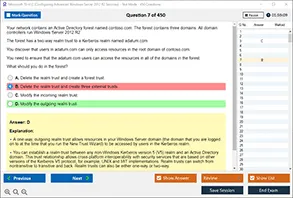Introduction
In the world of modern computing, the BIOS (Basic Input/Output System) remains a cornerstone of hardware configuration and system initialization. Despite the evolution of hardware and software platforms, the BIOS Setup Program continues to offer users and IT professionals essential control over how their systems boot, perform, and interact with hardware peripherals. Whether you are troubleshooting hardware, optimizing performance, or configuring your system for a specific purpose, understanding the BIOS setup is crucial.
This article, brought to you by DumpsArena, delves into the depths of BIOS configuration. Our primary focus will be on understanding what BIOS is, the significance it holds in a computer system, and more specifically, examining in detail two of the many settings that can be modified in the BIOS Setup Program. Rather than just listing the options, this comprehensive guide will explore their functionality, practical applications, and the implications of changing these settings.
Understanding BIOS and Its Role in a Computer System
BIOS stands for Basic Input/Output System. It is the firmware embedded on a motherboard that initializes and tests hardware during the boot process. BIOS acts as a bridge between the computer's hardware and the operating system. Before any software can be loaded or executed, the BIOS ensures that the hardware is functioning correctly.
When you power on a computer, the BIOS is the first program that runs. It conducts a POST (Power-On Self-Test) to verify hardware integrity. If everything is in order, the BIOS proceeds to load the bootloader, which in turn loads the operating system.
The BIOS Setup Program is an interface that allows users to configure hardware settings. Accessed by pressing a specific key (like F2, DEL, or ESC) during boot-up, this program provides a menu-driven interface where changes can be made to critical system parameters.
Modifying BIOS Settings: An In-Depth Look
Among the myriad of configurable options in the BIOS Setup Program, two stand out due to their direct impact on system behavior and performance: Boot Sequence and CPU Configuration. These settings can significantly influence how your system operates, and understanding them is vital for both novice users and experienced IT professionals.
Boot Sequence: Directing the Order of Startup
The boot sequence, also known as boot order or boot priority, is a BIOS setting that determines the order in which the computer looks for bootable devices. This sequence instructs the BIOS to check various devices—such as a hard drive, SSD, USB drive, or DVD-ROM—for a bootable operating system.
Detailed Explanation
When a system is powered on, the BIOS begins the POST process. After completing these checks, it refers to the boot sequence to find a bootable medium. The first device listed in the boot sequence is checked first. If it does not contain bootable data, the BIOS moves to the next device in the list.
This setting is crucial when installing a new operating system, recovering from a system failure, or booting from external media. For instance, if you want to install Windows from a USB drive, you must set the USB drive as the first device in the boot sequence.
Practical Applications and Considerations
Changing the boot order is relatively simple within the BIOS Setup Program. However, it’s essential to restore the original order after the necessary task is completed to avoid unnecessary delays during boot.
Security is another consideration. Leaving USB drives as a high-priority boot option could pose a risk, especially in public or shared environments, as it might allow unauthorized users to boot into the system using a rogue USB device.
CPU Configuration: Tailoring Processor Behavior
CPU Configuration is another critical section within the BIOS Setup Program. This setting includes various parameters that control how the central processing unit behaves. Some common options found in this section include enabling or disabling cores, Intel Hyper-Threading Technology, virtualization support, and power management features.
Detailed Explanation
Each of these options plays a pivotal role in determining system performance and capability. For example, enabling Intel Virtualization Technology (VT-x) allows the system to run virtual machines more efficiently, a feature especially useful for developers and IT professionals who rely on environments like VMware or Hyper-V.
Disabling or enabling CPU cores can help in scenarios where power efficiency is more critical than performance. Some users disable specific cores to reduce power consumption or to test performance under limited conditions.
Practical Applications and Considerations
Adjusting CPU settings should be done with caution. Incorrect configurations can lead to system instability, reduced performance, or overheating. Always consult your motherboard's manual or the manufacturer's website before making changes.
Overclocking, another advanced option often found in CPU configuration, can boost performance by increasing the clock speed of the processor. However, it requires proper cooling and can void warranties. This setting is typically used by enthusiasts and gamers looking for an edge in performance.
Risks and Benefits of Modifying BIOS Settings
The BIOS Setup Program offers powerful tools, but with great power comes great responsibility. Improper modifications can lead to boot failures, hardware incompatibility, or even damage in rare cases.
Benefits
-
Improved system performance
-
Enhanced hardware compatibility
-
Customization for specific tasks (e.g., gaming, virtualization, diagnostics)
-
Recovery from software failure
Risks
-
System instability
-
Inability to boot
-
Hardware damage (e.g., due to overclocking)
-
Voiding of warranties
It is always advisable to document existing BIOS settings before making changes. Most BIOS interfaces also offer an option to restore default settings, which can be a lifesaver in case something goes wrong.
Real-Life Use Cases of BIOS Settings Modification
-
System Recovery: A user needs to recover a system using a bootable USB. Modifying the boot sequence allows booting from the recovery drive.
-
Virtualization: An IT professional enables VT-x to run virtual machines efficiently for software testing and development.
-
Performance Tuning: A gamer overclocks the CPU by adjusting CPU multiplier settings to gain better frame rates in games.
-
Power Efficiency: An organization configures systems with limited CPU cores active to reduce electricity consumption across multiple systems.
How to Access and Modify BIOS Settings
Accessing the BIOS varies depending on the manufacturer. Common keys to enter the BIOS Setup Program during startup include F2, DEL, ESC, and F10. Once inside, the interface is usually navigable using keyboard arrow keys, Enter, and Esc.
Changes are saved by selecting "Save and Exit"—often accomplished by pressing F10. It’s important to read the on-screen instructions carefully as BIOS interfaces differ across manufacturers.
Conclusion
Modifying BIOS settings is a task that should be approached with both curiosity and caution. As this guide from DumpsArena has illustrated, settings such as Boot Sequence and CPU Configuration are just the tip of the iceberg. These options offer users a powerful means of tailoring their system's behavior to suit individual needs, whether it's installing a new OS, optimizing performance, or preparing for virtualization tasks.
1. What is the main function of the BIOS in a computer system?
A) To manage the operating system
B) To initialize hardware and load the bootloader
C) To manage user accounts
D) To handle network connections
2. Which of the following settings can be modified in the BIOS setup program to change the boot order?
A) CPU Configuration
B) Boot Sequence
C) Security Settings
D) Power Management
3. What is the purpose of enabling Intel Virtualization Technology (VT-x) in BIOS?
A) To enable multiple CPU cores for better performance
B) To allow the system to run virtual machines
C) To enhance the boot speed
D) To control the system's power consumption
4. Which BIOS setting allows users to adjust the number of processor cores that are active?
A) CPU Configuration
B) Boot Sequence
C) Power Management
D) Secure Boot
5. What could happen if the boot sequence is incorrectly configured in the BIOS?
A) The system may fail to load the operating system
B) The system will automatically repair itself
C) The computer will boot faster
D) The computer will skip POST
6. Which of the following BIOS settings is most likely to impact system performance by overclocking the CPU?
A) Boot Sequence
B) CPU Configuration
C) Virtualization Technology
D) Power Management
7. What happens if Secure Boot is enabled in the BIOS?
A) It allows only signed operating systems to boot
B) It increases system startup time
C) It reduces power consumption
D) It allows the system to boot from external media
8. How can you boot a computer from a USB drive in the BIOS setup?
A) Change the boot sequence to prioritize the USB drive
B) Disable all other boot devices
C) Enable virtualization support
D) Modify the CPU configuration
9. What is the effect of disabling unused processor cores in the BIOS?
A) Increased system performance
B) Reduced power consumption
C) Faster boot times
D) Better compatibility with older operating systems
10. Which BIOS setting is used to manage how much power the computer uses during idle times?
A) Boot Sequence
B) Power Management
C) Secure Boot
D) CPU Configuration
Visit DumpsArena for the latest 220-1101 Exam Prep Study Guide Dumps, and practice tests to guarantee your certification success!