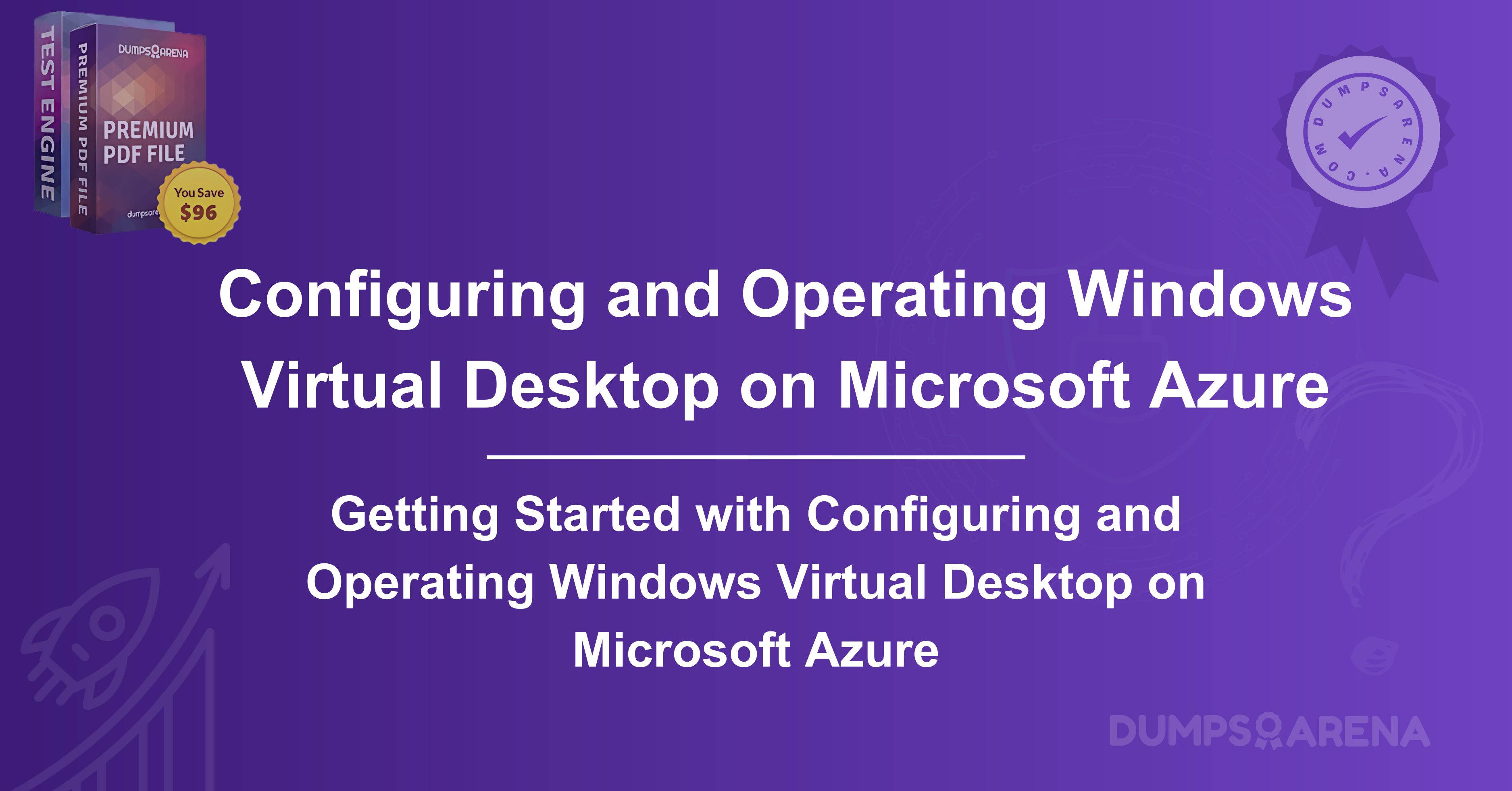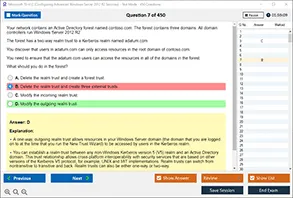Introduction to Windows Virtual Desktop (WVD)
What is Windows Virtual Desktop?
Windows Virtual Desktop (WVD) is a cloud-based desktop and app virtualization service provided by Microsoft Azure. It allows organizations to deploy and manage virtualized Windows desktops and applications in the cloud, providing users with secure remote access from anywhere.
WVD supports:
- Multi-session Windows 10 and Windows 11 deployments
- RemoteApp for publishing individual applications
- Integration with Azure Active Directory (AD)
- Scalable virtual machine (VM) deployments
Benefits of WVD on Azure
- Cost Efficiency: Reduces hardware costs by leveraging cloud resources.
- Scalability: Easily adjust VM capacity based on demand.
- Security: Built-in Azure security features like MFA and encryption.
- Flexibility: Supports Bring Your Own Device (BYOD) policies.
- Centralized Management: Administer all virtual desktops from Azure Portal.
Use Cases for WVD
- Contractor Access: Temporary virtual desktops for third-party users.
- Development & Testing: Isolated environments for software development.
2. Prerequisites for Deploying WVD
Azure Subscription Requirements
- An active Azure subscription (Pay-As-You-Go or Enterprise Agreement).
- Sufficient quota for virtual machines (vCPUs, memory).
Licensing and Permissions
- Windows 10/11 Enterprise Multi-session license (included with Microsoft 365 E3/E5 or Windows VDA).
- Global Admin or WVD Contributor role in Azure AD.
Network and Infrastructure Considerations
- Bandwidth: Ensure low-latency connections for remote users.
- Virtual Network (VNet): Proper subnet configurations for session hosts.
- DNS and Firewall Rules: Allow connections to WVD services.
3. Setting Up the Azure Environment for WVD
Creating an Azure Resource Group
1. Log in to the Azure Portal
2. Navigate to Resource Groups > Create.
3. Provide a name, select a region, and confirm creation.
Configuring Azure Active Directory (AD)
- Sync on-premises AD with Azure AD Connect if using hybrid identity.
- Assign WVD Admin roles to appropriate users.
Setting Up Virtual Networks (VNet) and Subnets
1. Go to Virtual Networks > Create.
2. Define address space (e.g., `10.0.0.0/16`).
3. Create subnets for session hosts and management.
4. Deploying Windows Virtual Desktop
Installing the WVD Service
1. Search for Windows Virtual Desktop in Azure Marketplace.
2. Follow the deployment wizard to set up the service.
Configuring Host Pools
- Pooled vs. Personal Desktops: Choose based on user needs.
- Load Balancing: Breadth-first (even distribution) or depth-first (maximize VM usage).
Setting Up Session Hosts
1. Deploy VMs with Windows 10/11 Enterprise Multi-session.
Assigning Users and Permissions
- Use Azure AD groups to manage access.
5. Configuring Virtual Machines for WVD
Choosing the Right VM Size
- General Purpose: D-series (balanced CPU/memory).
- Memory-Optimized: E-series (for high RAM needs).
- GPU-Enabled: NV-series (for graphics-intensive apps).
Optimizing Performance for Remote Desktop
- Enable RemoteFX or GPU acceleration if needed.
- Configure Quality of Service (QoS) for bandwidth management.
Implementing Storage Solutions
- Azure Files or NetApp for FSLogix profile containers.
- Premium SSDs for low-latency storage.
6. Managing and Scaling WVD
Automating Scaling with Azure Automation
- Use Azure Logic Apps or Runbooks to auto-scale VMs.
Load Balancing Strategies
- Breadth-First: Distributes users evenly.
- Depth-First: Fills one VM before moving to the next.
Monitoring and Performance Tuning
- Azure Monitor for tracking session health.
- Log Analytics for troubleshooting.
7. Security and Compliance in WVD
Implementing Multi-Factor Authentication (MFA)
- Enforce MFA via Azure AD Conditional Access.
Network Security Groups (NSGs) and Firewalls
- Restrict RDP access to trusted IPs.
- Enable Azure Firewall for additional security.
Data Encryption and Compliance Standards
- BitLocker for VM encryption.
- HIPAA/GDPR compliance with Azure Policy.
8. User Experience and Client Configuration
Accessing WVD via Remote Desktop Clients
- Download Windows Desktop Client or use web client.
Configuring and Operating Windows Virtual Desktop on Microsoft Azure
- Store profiles in Azure Files for persistence.
Customizing the User Environment
- Use Group Policy or Intune for settings.
9. Troubleshooting Common WVD Issues
Connection and Authentication Problems
- Check Azure AD health.
- Verify NSG rules.
Performance Bottlenecks
- Monitor VM CPU/memory usage.
- Adjust load balancing settings.
Logging and Diagnostic Tools
- WVD Diagnostics in Azure Portal.
- Event Viewer logs on session hosts.
10. Best Practices for Operating WVD on Azure
Cost Optimization Strategies
- Use Azure Spot VMs for non-critical workloads.
- Auto-shutdown idle VMs.
Backup and Disaster Recovery
- Azure Backup for VM snapshots.
- Geo-redundant storage for profiles.
Keeping WVD Updated
- Regularly patch session hosts.
- Monitor Azure updates.
11. Future Trends in Windows Virtual Desktop
Integration with Azure Virtual Desktop (AVD)
- Enhanced features in newer Azure releases.
AI and Machine Learning Enhancements
- Predictive scaling and performance tuning.
- Seamless integration with on-premises systems.
12. Conclusion
Windows Virtual Desktop on Azure offers a powerful, scalable, and secure solution for remote desktop needs. By following best practices in DumpsArena deployment, management, and security, organizations can optimize performance while reducing costs. As Microsoft continues to enhance WVD with AI and hybrid cloud capabilities, businesses should stay updated to leverage the latest advancements.
Get Accurate & Authentic 500+ Configuring and Operating Windows Virtual Desktop on Microsoft Azure
1. Which Azure service is required to deploy Windows Virtual Desktop (WVD)?
-
Azure Virtual Machines
-
Azure Active Directory (Azure AD)
-
Azure Kubernetes Service (AKS)
-
Azure Logic Apps
2. What is the purpose of a Host Pool in Windows Virtual Desktop?
-
To store user profile data
-
To group identical session hosts for user connections
-
To manage Azure subscriptions
-
To provide backup for virtual machines
3. Which load balancing algorithm distributes users evenly across session hosts in a pooled host pool?
-
Depth-first
-
Breadth-first
-
Round-robin
-
Priority-based
4. What is FSLogix used for in Windows Virtual Desktop?
-
Monitoring network performance
-
Providing dynamic virtual machine scaling
-
Managing user profiles and Office 365 containers
-
Encrypting Azure storage accounts
5. Which licensing option is NOT valid for accessing Windows Virtual Desktop?
-
Windows 10/11 Enterprise per-user license
-
Microsoft 365 E3/E5
-
Azure Free Tier subscription
-
Windows Server CAL (Client Access License)