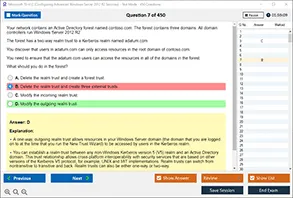Introduction
In today's digital era, understanding file extensions and their purposes is essential, especially for IT professionals and system administrators. Among the many file extensions that exist in the Windows environment, one that often stands out for its importance in automation and system administration is the .ps1 extension. If a user creates a file with a .ps1 extension in Windows, it opens the door to a powerful scripting language that can control, automate, and streamline system management tasks.
This article on DumpsArena, your trusted source for premium IT certification resources, delves deep into the .ps1 file extension. We will explore what this type of file is, what it is used for, how it interacts with Windows systems, and why it is critical for IT professionals to understand its functionality. Whether you're studying for Microsoft certifications or just improving your system management skills, understanding .ps1 files is essential knowledge.
What Is a .ps1 File?
A .ps1 file in Windows refers to a PowerShell script file. PowerShell, developed by Microsoft, is a powerful scripting language and command-line shell designed specifically for system administration and automation tasks. The .ps1 extension indicates that the file contains a series of commands written in the PowerShell scripting language.
PowerShell scripts are used extensively to automate administrative tasks such as managing user accounts, performing backups, installing software, configuring networks, and much more. The .ps1 extension identifies the file so that Windows knows it should be executed using PowerShell rather than being treated as a regular text file.
When you see a file with this extension, you are looking at a script capable of executing a series of complex commands and instructions designed to manipulate the Windows environment in a variety of useful and sometimes very advanced ways.
Origins and Purpose of PowerShell Scripts
PowerShell was first introduced in 2006 as part of Microsoft's Windows Management Framework. Unlike older scripting tools like batch files (.bat), PowerShell is built on the .NET framework and allows access to system components at a deeper level. This includes direct access to the Windows Management Instrumentation (WMI), Component Object Model (COM), and even APIs.
The introduction of .ps1 files was a major leap forward from traditional batch scripting. These files allow IT professionals to write reusable and modular scripts to automate routine processes, reducing the need for manual input and minimizing errors.
The .ps1 format quickly became an industry standard for Windows scripting, replacing outdated command methods with more powerful, object-oriented approaches.
How .ps1 Files Are Created
Creating a .ps1 file is relatively straightforward. Any text editor can be used, including Notepad, Notepad++, or more advanced integrated development environments (IDEs) such as Visual Studio Code, which provides syntax highlighting, debugging support, and more for PowerShell scripting.
Here’s how a basic .ps1 file might be created:
-
Open Notepad or your preferred text editor.
-
Type your PowerShell commands. For example:
- Get-Process
- Get-Service
-
Save the file with a
.ps1extension, such asmyscript.ps1.
The script is now ready to be executed through the PowerShell interface.
Running .ps1 Files in Windows
To run a .ps1 file, users typically open PowerShell and use the following syntax:
- .\myscript.ps1
However, it’s important to note that Windows enforces execution policies for PowerShell scripts to prevent unauthorized or harmful code from being run. By default, many systems have restrictive execution policies such as Restricted, RemoteSigned, or AllSigned.
To view the current execution policy, you can use the command:
- Get-ExecutionPolicy
To change it (with appropriate permissions), the command is:
- Set-ExecutionPolicy RemoteSigned
This level of control ensures that .ps1 files cannot be misused without proper authorization.
Uses and Applications of .ps1 Files
.ps1 files are used in numerous professional and enterprise-level scenarios. Here are some of the common applications:
-
System Administration: Automating tasks like user creation, password resets, log reviews, and group policy management.
-
Software Deployment: Installing, updating, and configuring software on multiple machines at once.
-
Configuration Management: Ensuring systems comply with predefined configuration baselines.
-
Data Collection and Reporting: Gathering logs, system metrics, and generating performance reports.
-
Security Audits: Running scripts that check for vulnerabilities, missing patches, or unauthorized changes.
In short, .ps1 scripts can touch almost every aspect of system functionality, making them a vital tool for IT professionals.
Security Considerations
With the power that .ps1 files offer comes a degree of risk. Malicious scripts disguised as legitimate .ps1 files can wreak havoc on a system or network. That’s why organizations often implement strict policies and digital signing practices to ensure scripts are secure and trustworthy.
Administrators are encouraged to:
-
Use code signing certificates to validate script authenticity.
-
Enable logging and auditing of PowerShell script execution.
-
Limit script execution permissions to trusted users only.
-
Use Just Enough Administration (JEA) to limit the capabilities of scripts based on role-based access control.
By taking these steps, the use of .ps1 scripts remains a strength, not a vulnerability.
Role in Certification and Real-World IT Scenarios
For those pursuing Microsoft certifications or roles in system administration, the ability to understand and work with .ps1 files is not just beneficial—it’s essential. Exams like the Microsoft Certified: PowerShell Specialist, Windows Server Administration, or even broader certifications like Azure Administrator Associate, often include scenarios involving script development, debugging, and automation.
On DumpsArena, candidates can find carefully prepared dumps and practice materials that include real-world .ps1 examples. These resources ensure that learners are not only passing the exams but are also building skills that translate directly into their daily work environments.
Editing and Debugging .ps1 Files
PowerShell scripts can range from a few lines to hundreds of lines of code. For this reason, robust development tools are recommended when working with .ps1 files. Visual Studio Code (VS Code), with its PowerShell extension, is the preferred editor due to features like:
-
Syntax highlighting
-
IntelliSense (auto-completion)
-
Breakpoints and debugging
-
Real-time error detection
Debugging involves stepping through the script line-by-line, observing the output, and analyzing variables. This is particularly important when deploying scripts across multiple systems, as even a small error can lead to widespread issues.
Common Commands Found in .ps1 Files
PowerShell commands used in .ps1 files are known as cmdlets. These are specialized .NET classes that perform specific operations. Some of the most frequently used cmdlets include:
-
Get-Process: Retrieves a list of processes running on the system. -
Get-Service: Lists all Windows services and their status. -
Set-ExecutionPolicy: Changes script execution policy. -
Invoke-Command: Executes commands on remote machines. -
Start-Job: Initiates a background job for asynchronous execution.
Combining these cmdlets allows for the creation of sophisticated scripts capable of automating complex administrative tasks.
Compatibility and Portability
Initially exclusive to Windows, PowerShell (including .ps1 scripts) has evolved into a cross-platform tool thanks to PowerShell Core, which runs on Linux and macOS in addition to Windows.
This enhances the versatility and reusability of .ps1 scripts across different environments. Developers and administrators can now manage hybrid environments using a unified scripting language.
However, some cmdlets are still Windows-specific due to their reliance on system components that do not exist in non-Windows operating systems. Therefore, testing and adaptation may be necessary when running .ps1 files outside of Windows.
Real-World Example
Let’s consider a scenario in an enterprise IT department:
An administrator needs to retrieve disk usage from 100 servers and generate a report. Manually logging into each machine would be impractical. Instead, they create a .ps1 file containing a loop that remotely connects to each server, collects data, and compiles the results into a CSV file. This script runs in under 5 minutes, saving hours of manual effort.
Such real-world utility demonstrates why .ps1 files are indispensable in enterprise IT settings.
Conclusion
A file with a .ps1 extension in Windows is a PowerShell script file, a vital asset in the arsenal of IT professionals and system administrators. Its ability to automate tasks, streamline workflows, and integrate with various system components makes it an indispensable tool in the modern enterprise environment.
Understanding .ps1 files is critical for success in real-world IT roles and essential for those preparing for Microsoft and Windows administration certifications. At DumpsArena, we provide candidates with the best resources to master tools like PowerShell, ensuring you're not only exam-ready but fully equipped for on-the-job challenges.
1. What is the primary purpose of a .ps1 file in Windows?
A. It is a backup file
B. It is a configuration file
C. It is a PowerShell script file
D. It is an image file
2. Which Windows application is commonly used to execute .ps1 files?
A. Command Prompt
B. PowerShell
C. Notepad
D. Visual Studio Code
3. What is the extension of a PowerShell script file?
A. .exe
B. .bat
C. .ps1
D. .cmd
4. To execute a .ps1 file in PowerShell, what command must be used?
A. run
B. start
C. execute
D. .\filename.ps1
5. What type of content can you typically find inside a .ps1 file?
A. Audio files
B. PowerShell cmdlets and commands
C. Image data
D. Database queries
6. If you encounter a security error while executing a .ps1 file, what might you need to do?
A. Modify the file extension
B. Change the execution policy
C. Restart the computer
D. Delete the file
7. Which of the following is a valid execution policy setting for PowerShell scripts?
A. Unrestricted
B. Hidden
C. Compressed
D. Encrypted
8. Which command in PowerShell allows you to change the execution policy to allow running .ps1 scripts?
A. Set-ExecutionPolicy
B. Set-ScriptPolicy
C. Allow-Scripts
D. Enable-Execution
9. In a PowerShell script, what does the Write-Output cmdlet do?
A. Writes output to a file
B. Executes a command
C. Displays a message on the console
D. Ends the script
10. What is a key benefit of using .ps1 files for automation in Windows?
A. They reduce file size
B. They allow for automation of repetitive tasks
C. They increase system memory usage
D. They enhance file encryption
Visit DumpsArena for the latest Microsoft AZ-104 Exam Dumps, study guides, and practice tests to ensure your certification success!